Socket count troubleshooting for VMware / ESXi hosts
Situation
Backup plan for VMware / ESXi instances fails during the run, or cannot be created / edited due to an error similar to the one below:
2023-04-18 10:46:36,000 [PL] [20] ERROR - Your current license limits VMware and Hyper-V host number to 2 sockets in total. Total sockets number is 4 which exceeds the license limit. 192.168.102.22: 2 socket(s) esxi1.vmware1.local: 2 socket(s)
This error might be an indication of the lack of correspondence between VMware / ESXi host's IP address and FQDN name on the operating system level, which the MSP360 Backup software checks for licensing purposes (as of release 7.8; further improvements are planned for this procedure in the future updates for the MSP360 Backup software).
Solution
For troubleshooting purposes, first please open the elevated Windows command line interface and enter the following command:
ipconfig /flushdns
After that, navigate to the following location on the machine where the issue was encountered:
%windir%\system32\drivers\etc\hosts
Open the "hosts" file for editing with any text processor (for that you will need local Windows administratore privileges), then add a line to the file using the following principle:
[your ESXi server's IP address] [your ESXi server's FQDN name]
Note that IP address and FQDN name should be both specified without square brackets.
To illustrate, based on example from the error message above, the line added to the "hosts" file should look like this:
192.168.102.22 esxi1.vmware1.local
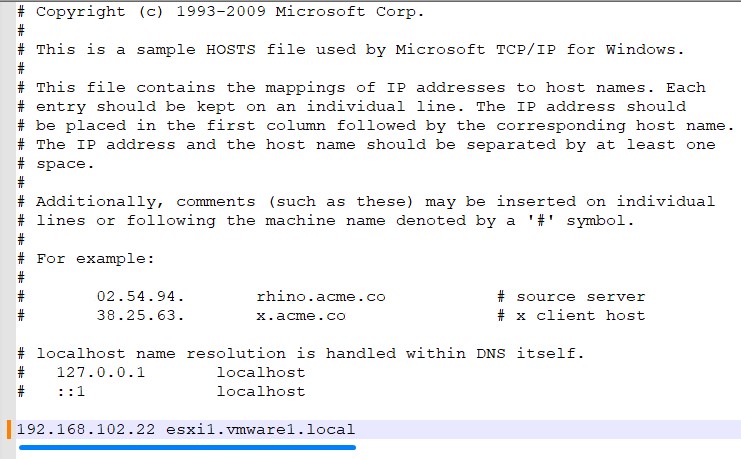
Once the line is added, make sure to save the changes to the "hosts" file.
After that, retry the VM backup plan creation / editing / running in order to confirm results of the troubleshooting.