How To Enable Synthetic Full Backup
Synthetic backup is a backup type that creates a full backup using in-cloud data copying. This backup type is required for Forever Forward Incremental backup. If a plan type and destination support synthetic backup, it will be switched on automatically, but for MinIO and other S3-compatible storage accounts, the synthetic full backup can be enabled in the storage account properties.
To successfully enable synthetic full for the backup storage, perform the following steps:
- Enable the synthetic full backup in storage account properties.
- Create files backup plan for testing purposes using this backup storage destination. Run this plan manually once.
- Force the synthetic full backup for this backup plan. In case the forced backup plan run is successful, you can use this backup plan destination to create backup plans with a Forever Forward Incremental schedule.
Step 1. Enable Synthetic Backup for Backup Storage Destination
Management Console To enable the synthetic full backup, proceed as follows:
- In Management Console navigate to **Backup > Storage Accounts.
- Find the required storage account then expand actions and select Change Credentials.
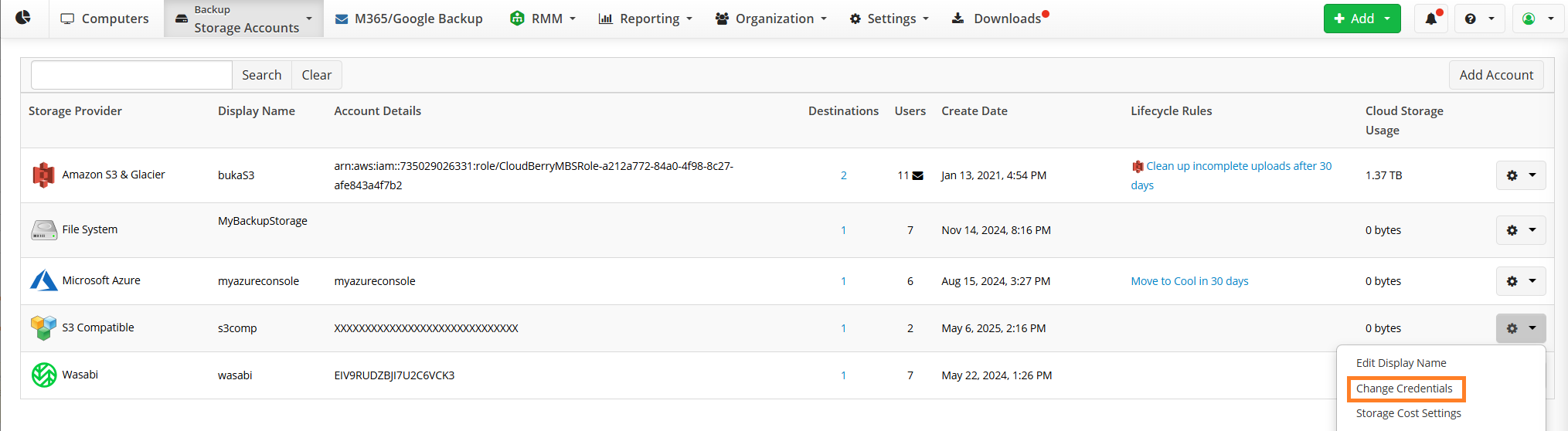
- Click Allow Synthetic Full backup.
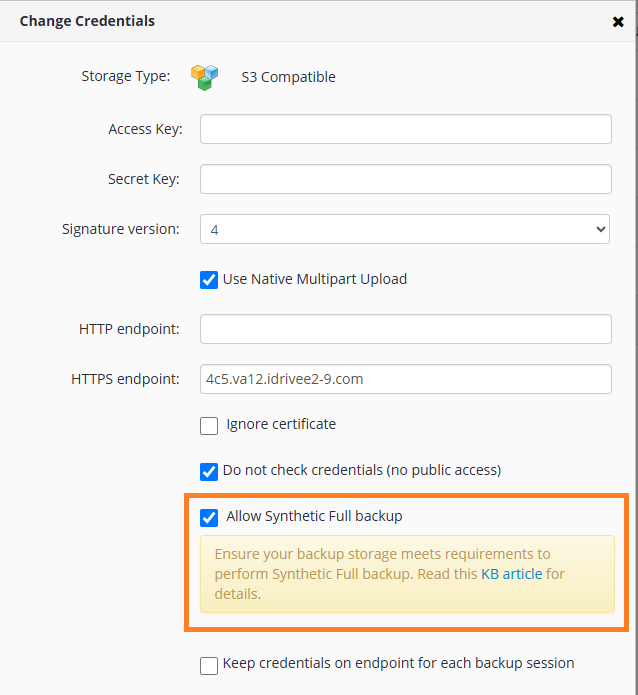
- Save your selection.
Backup Agent
To enable the synthetic full backup, proceed as follows:
- In the application menu, select Edit Storage Accounts.
- Find the required storage account then click Edit.
- Click Advanced Settings.
- Select the Use synthetic full backup check box.
- Click OK.
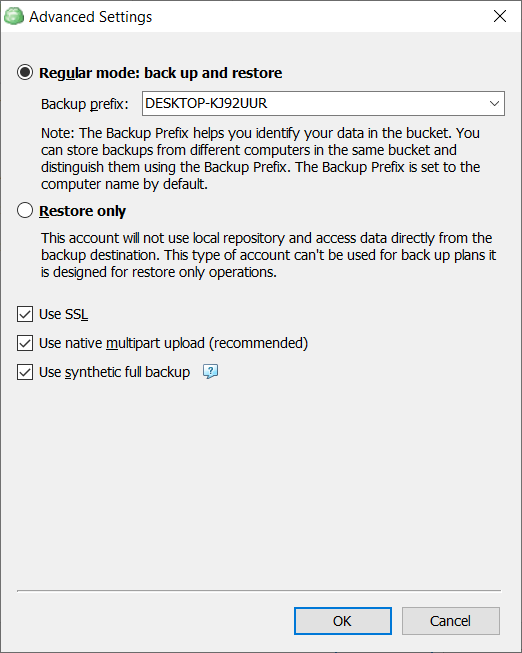
Step 2. Create Backup Plan for Testing Purposes
Synthetic backup applies for the following backup types:
- File-Level Backup
- Image-Based Backup
- VMware Backup
- Hyper-V Backup
For testing purposes, it is recommended to create a files backup plan.
To create a new file backup plan,
- Click the Files in the horizontal menu bar. The Backup Wizard starts.
- Name the plan, then click Next.
- Select the Backup Storage you want to test. Once you select backup storage, click Next.
- Proceed with the backup plan wizard.
- Specify the retention policy for the backup plan.
- Select No schedule... option on the Schedule step
- Complete the backup plan wizard.
- Run the backup plan once manually.
Now you are ready to force synthetic full to test if your backup storage destination supports required in-cloud operations.
Step 3. Force Synthetic Backup for Backup Plan
To a synthetic backup for testing purposes:
- In the application expand the backup plan you want to run a synthetic full backup for.
- On the Run control, open the drop-down menu.
- Click Force Synthetic Full Backup.
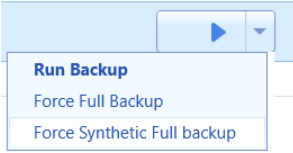
Check whether this backup plan run is completed successfully.