Not Enough Space On Disk (code 1801)
| Description | Value |
|---|---|
| Issue ID | 1801 |
| Issue Class | Error |
Issue Description
Error message: There is Not Enough Space on Disk
To perform MS SQL database backups, the MSP360™ (CloudBerry) Backup software uses the native SQL backup functionality.
Within the framework of that functionality, SQL databases are requested by our software and dumped by the MS SQL Server instance in form of temporary files with ".bak" extention into a default folder C:\ProgramData\CloudBerryLab\CloudBerry Backup\MSSQL (it can be changed in Options -> Advanced -> Temporary Folder). When these files are processed and successfully uploaded to the storage destination(s), they are automatically and safely purged from the temporary folder.
To operate within this framework, the Backup application requires enough free space on the computer/instance hard drive in order to prepare the temporary database data for transmission to cloud storage.
If the tutular error message occurs during the MS SQL backup plan's operation, it means that the computer/instance does not have enough free space on the drive to store temporary database files that the MS SQL Server dumps to the temporary folder.
Resolution
To resolve this issue, you can either free up additional disk space on your drive ("C:" by default) or move the SQL temporary folder location to another, more spacious drive.
To free up storage space:
It is important to understand that available space on the drive where the temporary folder is located (by default, disk "C:") should exceed the cumulative size of the of MS SQL Server databases which you are aiming to back up. Make sure that the drive has the same the amount of free space that the MS SQL Server databases already consume (think of a database dump as a simple copy). In case it is impossible to achieve on a current drive, please proceed to the recommendation below.
To change temporary folder location:
- In the Tools menu, select Options.
- Navigate to the Advanced tab.
- In the Temporary folder field, specify the new path for temporary folder for MS SQL Server database dump files, or click ... to specify it via the standard Windows browse menu.
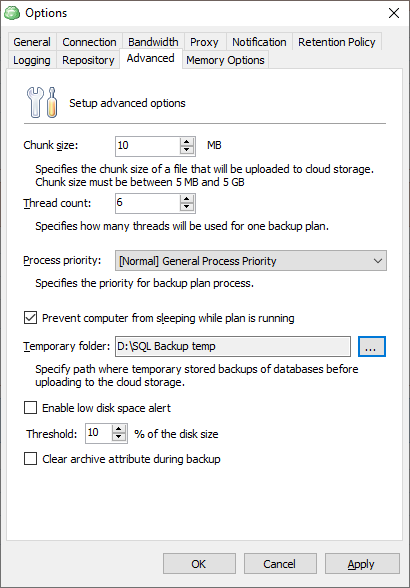
Choose the location on a drive (or a network location) that complies to the principle outlined in the "To free up the storage space" part of this article.
- Click OK to save the chnages and retry the backup operation.