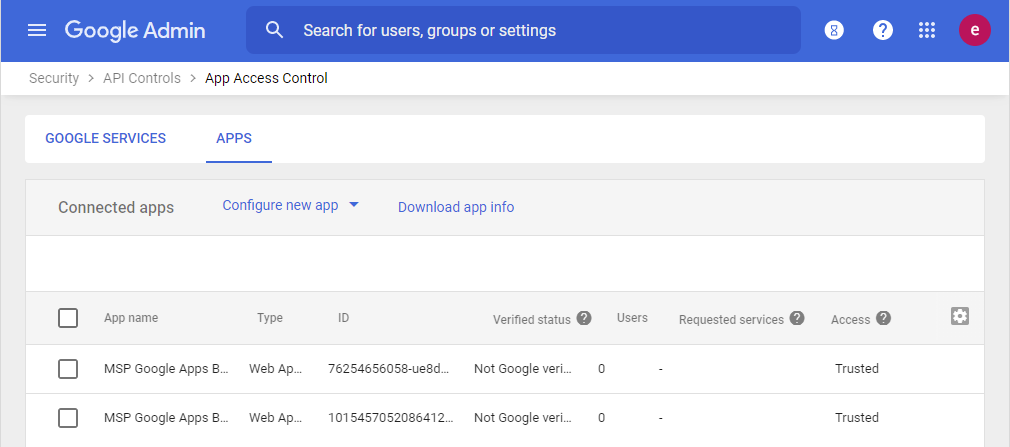Google Backup Access
How to access Google backup if the following event is reported Sign in with Google temporarily disabled for this app...?
Perform the following steps to add MSPBackups Application to the trusted application list.
Install MSPBackups Application from GoogleApps
MSPBackups Application is required to manage permissions and operations for your Google Workspace backup. Once installed it appears between the installed applications. To install the MSPBackups Application to your domain, use GoogleApps Marketplace.
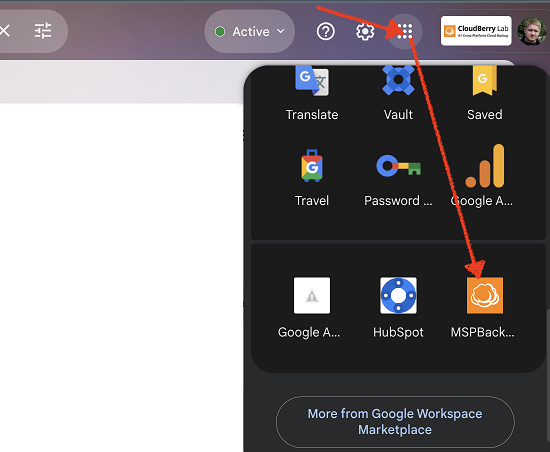
The MSPBackups application is not designed for login purposes as it isn’t tied to any specific account. Instead, it is only associated with the managed domain. For login access, please use the customized or default customer access links
When you first log in to the Service Dashboard, you will be redirected to GoogleApps Marketplace to install the MSPBackups Application to your domain.
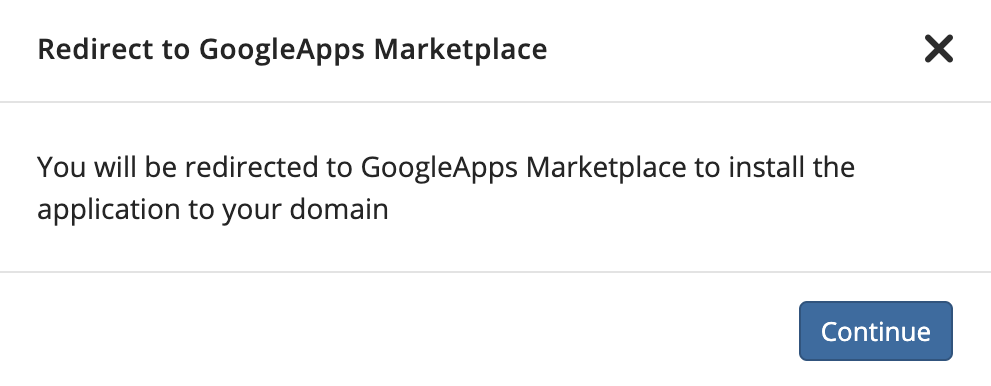
- Find MSPBackups application.
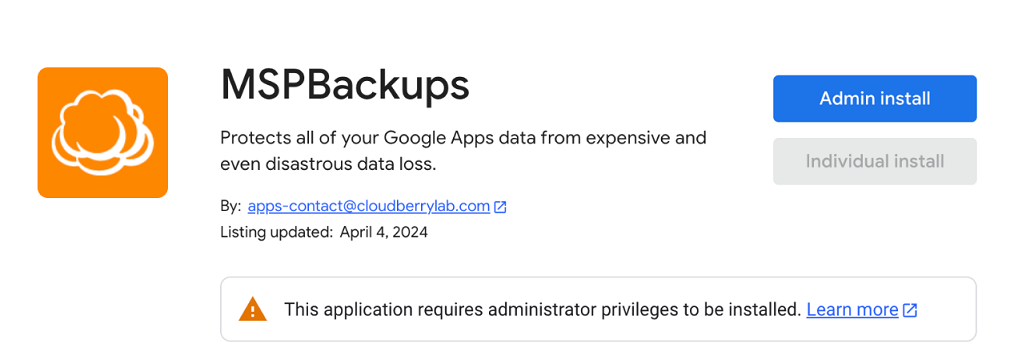
- Install MSPBackups Application as domain administrator.
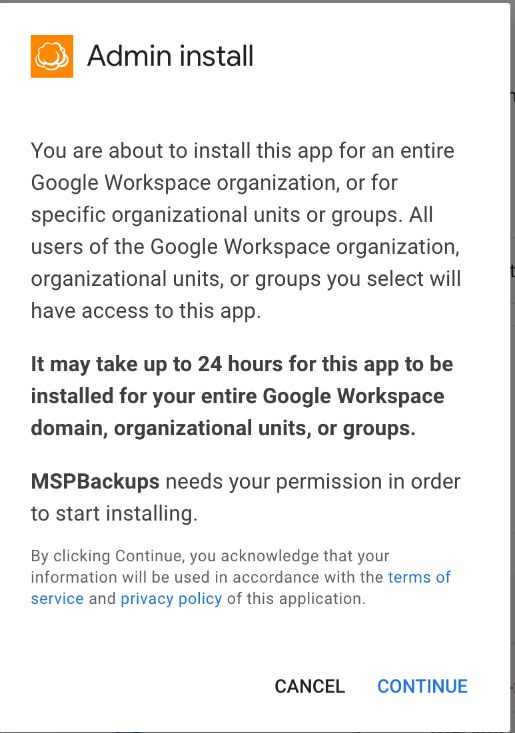
- Grant the required permissions.
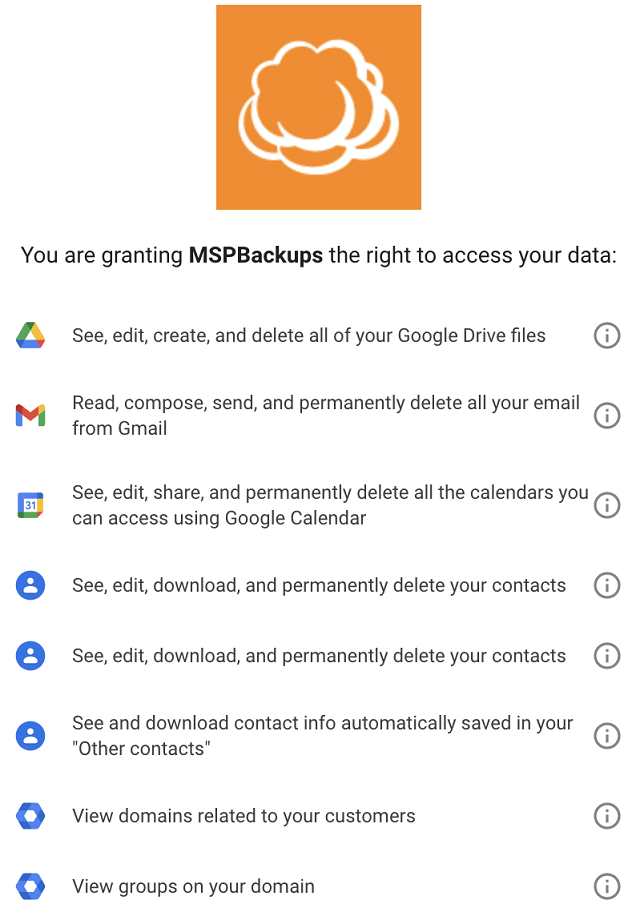
- Finish the installation.
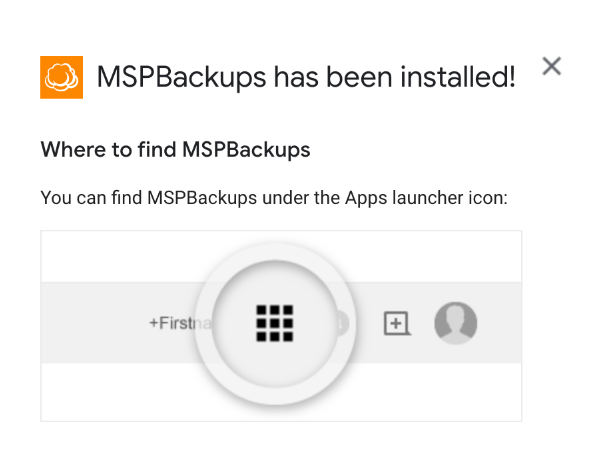
Configure Trusts
To configure trusts for for apps.mspbackups.com requested by Google:
Sign in to https://admin.google.com/ with your super administrator.
Click Main Menu > Security > Access and data control > API Controls > Manage Third-Party App Access
Add two MSP Google Apps Backup web applications with the following OAuth Client IDs to the trusted applications::
- 101545705208641292657
- 76254656058-ue8d5fkuicrfjjhd8c1qngd2goaq3ngs.apps.googleusercontent.com
Select the following access type for both applications:: Trusted: Can access all Google Services
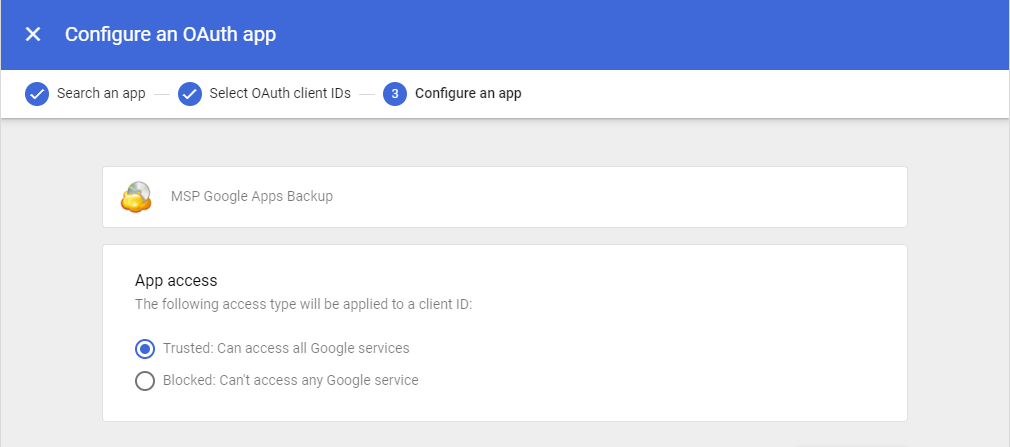
After adding both applications, they will appear in the Connected apps grid with Trusted status