Files and folders were skipped: (Code: 1603)
Situation
A file-level backup plan finishes with the following informational message: Files and folders were skipped: {number of files skipped} (Code: 1603). This message appears:
- In Backup Agent UI:
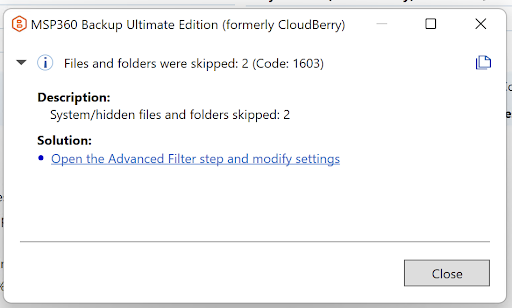
- In email notifications:
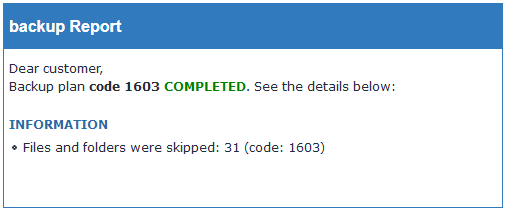
- In Management Console on Computers in the Backup Plans tab of the side panel:
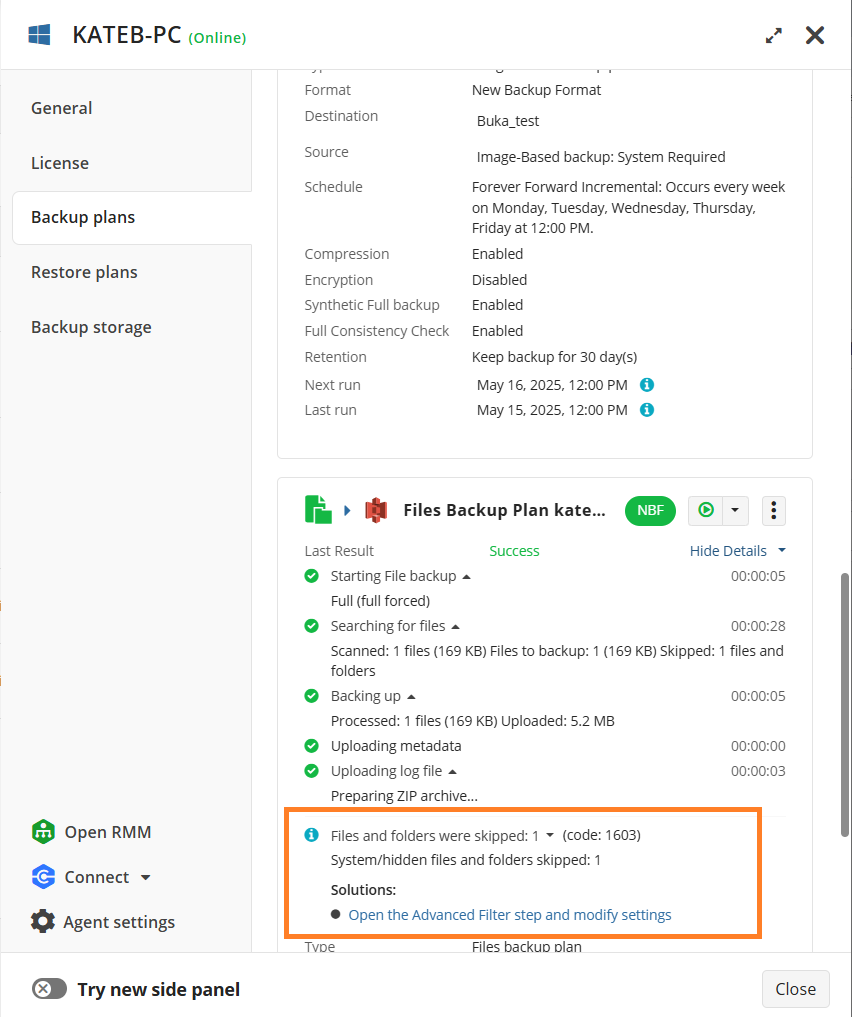
Cause
Certain files are excluded from backup by default based on predefined filters. These filters help optimize backup performance and storage usage by excluding unnecessary or non-essential files.
Additionally, some files might not be backed up by backup plans in the legacy backup format, if always keep the last version is disabled in the retention settings and “delete versions older than: X” is enabled. A warning message will be displayed in that case:
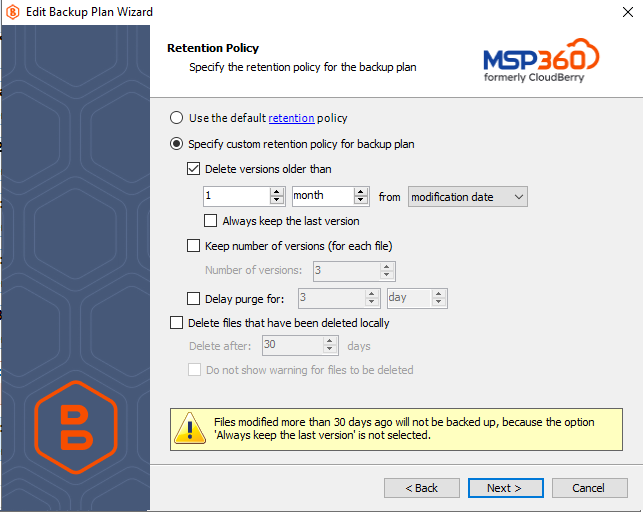
Solution
This is an informational message and does not require immediate action. However, you can take the following actions, if needed:
- Change filters to back up skipped files:
- Change the exclusions on Advanced Filters step by editing the Files backup plan.
- See the files that were skipped in the Agent log using debug logging level on the computer where the plan was executed.
How to see the skipped files using debug logging level
- Run Command Prompt as Administrator
- Press Windows key.
- Type
cmd. - Right-click on Command Prompt and select Run as administrator.
- Click Yes if prompted by User Account Control (UAC).
- Change the Directory to the Backup Agent installation folder to execute Backup Agent commands or scripts from here.
- Use
cbb option -l debugcommand to change logging level to debug.
**Example 1. Backup Agent installation folder in this example is C:\Program Files\msp360\Online Backup
Microsoft Windows [Version 10.0.19045.5796]
(c) Microsoft Corporation. All rights reserved.
C:\Windows\system32> cd C:\Program Files\msp360\Online Backup
C:\Program Files\msp360\Online Backup>cbb option -l debug
Online Backup VM Command Line Interface started
Logging level is set to Debug
Settings saved.
- Run the backup plan manually. Once the backup plan is completed, you can see skipped files using the following search query skipped, it doesn't match filter
Example of the log entry. The issue.png file in the C:\backup folder was skipped because it has 'hidden' attribute
] [1] DEBUG - File \\?\GLOBALROOT\Device\HarddiskVolumeShadowCopy6\backup\issue.png skipped, it doesn't match filter
- Return to the Command Prompt, change the Directory to the Backup Agent installation folder, and reset the logging level to low with the
cbb option -l lowcommand.
Example 2. Backup Agent in this case is installed in C:\Program Files\msp360\Online Backup folder
Microsoft Windows [Version 10.0.19045.5796]
(c) Microsoft Corporation. All rights reserved.
C:\Windows\system32> cd C:\Program Files\msp360\Online Backup
C:\Program Files\msp360\Online Backup>cbb option -l low
Online Backup VM Command Line Interface started
Logging level is set to Low
Settings saved.