Connection Error (code 3008)
Situation
The backup plan fails with the following (or similar) error:
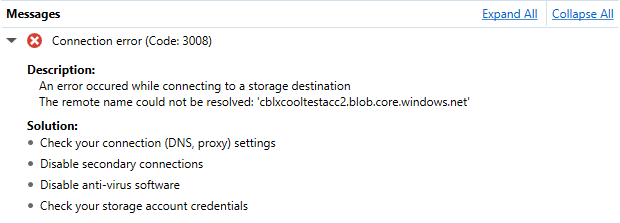
Cause
The occurrence of this error might have one of the below reasons (or a combination of them):
- Internet connection issues
- Different connection interference (proxy, VPN)
- Antivirus or firewall software interference
- Storage provider issues
Solution
In order to resolve this issue, please determine what caused the occurrence of the connection error and take measures, such as the ones outlined below:
Check your internet connection
If your machine uses wireless connection, please make sure that Wi-Fi is enabled and that you are connected to the proper SSID using the correct password. Right-click on the network icon in your system tray and select Troubleshoot Problems to run the Windows Network Diagnostic job. This can correct common issues by resetting the adapter. Also, check your network adapter settings to make sure the adapter is using the correct gateway address and other settings.
Try visiting websites. If you can visit websites just fine, it's likely that the problem is with the endpoint the Backup software tries to communicate with, and you'll likely have to wait for the storage provider to fix things on their end. You can also try typing the website's address into downforeveryoneorjustme.com — if the site appears to be up but isn't working for you, try visiting it in an incognito window, another browser, or clearing your browser's cache and cookies.
Also, DNS server can be down. Try bypassing your DNS server by typing an IP address into your browser, like 216.58.197.78 (Google IP address). If connection is established, change your DNS server, or flush the DNS cache.
If you are using proxy server or VPN connection, please retry the backup procedure with your proxy or VPN temporarily disabled.
In case of persisting issues, please contact your ISP (internet service provider) or network administrator.
Clarify the current status of your storage provider
Some storage providers have status check pages that help to determine whether or not any endpoint or service is down, for example:
In case there are persistent connection issues towards your chosen storage provider, please check its website for any downtime, maintenance, or emergency announcements.
Increase the number of connection retries and time interval between them in the Backup software settings
To do this, please navigate to the Backup software's Options -> "Connection", and adjust the corresponding values up:
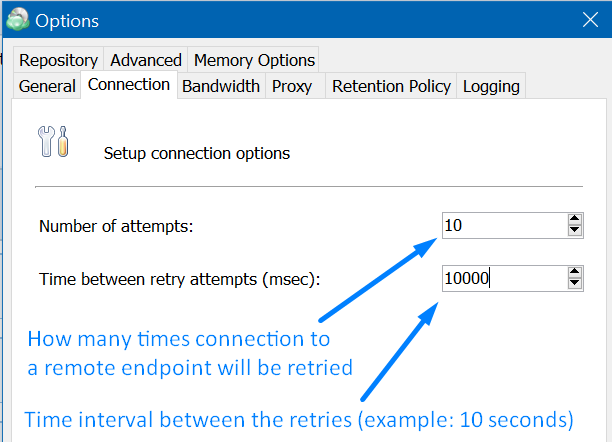
Please also check the neighbouring tab "Bandwidth" (also in the Backup software's Options) and make sure that there is no overly strict bandwidth limitations as they could contribute to connection instabilities in certain situations.
Check your antivirus and firewall and create exception rules
In order to ensure that the Backup software activities are not blocked by local antivirus or firewall solutions, please make sure to whitelist the IP addresses, TCP ports, network endpoints, and executable files listed in this separate article.