Synthetic Full Backup Postponed (code 1533)
Situation
A backup plan finishes with the following info message: Synthetic full backup postponed. Intelligent Retention postponed creation of the next synthetic full backup. It will be created after %timestamp%, when the early deletion fee period for an existing synthetic full backup has expired. This does not affect scheduled restore points, only the number of incremental backups will be temporarily increased. This change will allow you to avoid the fees for deleting files early
Cause
This info message occurs in backup plans with enabled Forever Forward Incremental schedule and Intelligent Retention enabled.
Intelligent Retention works as follows: Each synthetic full backup backup is synthesized from the old synthetic full backup and any incremental backups which have exceeded their period of keeping. This results in a new synthetic full backup file which is subject to your storage providers minimum retention period. Then, the old synthetic full backup and the incremental backups are deleted. So, with the Intelligent Retention enabled, a synthetic full backup copy will be kept on storage for the minimum retention period set by the storage provider and only then a new synthetic full backup will be synthesized.
Failing to enable Intelligent Retention with some storage providers will result in early deletion fees resulting from failure to abide by their minimum retention period.
Known Minimum Retention Periods:
- AWS S3 Standard-IA (30 days)
- AWS S3 Onezone-IA (30 days)
- AWS S3 Glacier-IR (90 days)
- Wasabi (regular) (90 days) - You can request to change it to 30 days due to collaboration MSP360 and Wasabi
- MSP360 storage powered by Wasabi (30 days)
- Microsoft Azure Cool (30 days)
Solution
Edit the 'Keep backup for' parameter value in the retention settings according to your backup storage data retention periods. To do this, proceed as follows:
- Edit the backup plan that failed with this error.
- On the Select Backup Storage step, learn which storage provider is used as backup storage.
- Check at the storage provider's side the minimum retention period. If you use AWS S3 as the storage provider, note that different storage classes have different minimum retention periods. Remember this value or write it down somewhere.
- Follow the backup wizard to the Retention policy step.
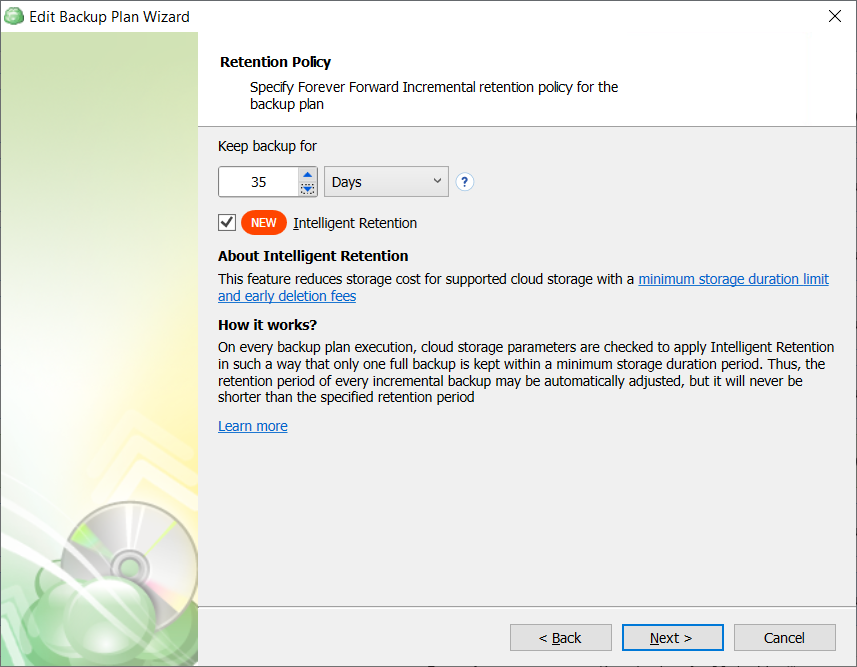
- Edit the 'Keep backup for' value in such a way that it exceeds the minimum retention period stated defined by your storage provider (and storage class in case you use AWS S3 storage).
- Follow the backup wizard to the end to save the backup plan configuration.