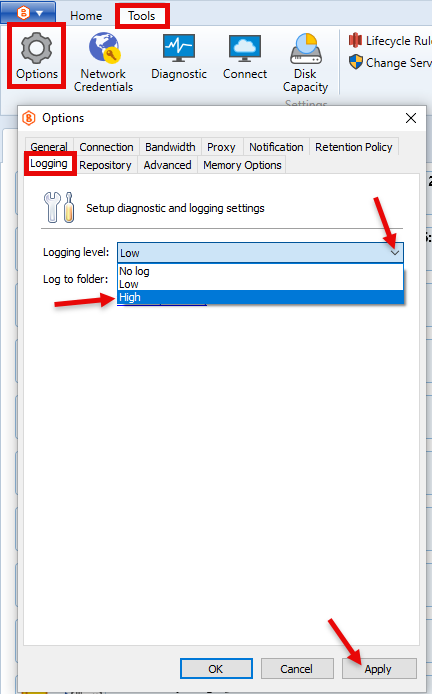Article ID: kb00004Last Modified: 21-Aug-2024
Enabling High-level logs
In certain cases, the default Low-level logs are not verbose enough, and more detailed information is required for further investigation. You can change the logging level to High by following the instructions below:
Note that enabling the High logging level may slow down the backup performance and should be used for investigation and troubleshooting purposes only. Make sure you switch back to the Low level after the issue is resolved.
- Log into the Management Console and go to Computers > Remote Management.
- Choose the machine in question and press the Action button:
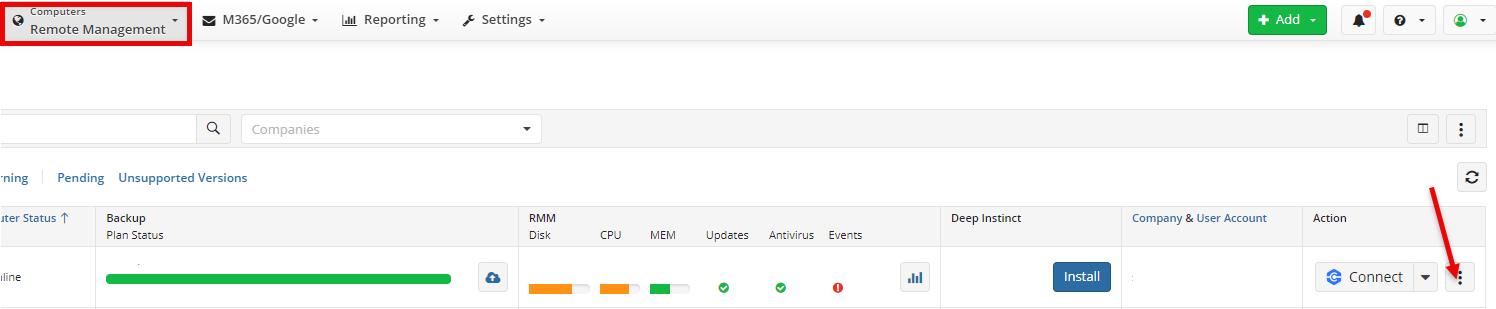
- Go to Edit > Edit Options:
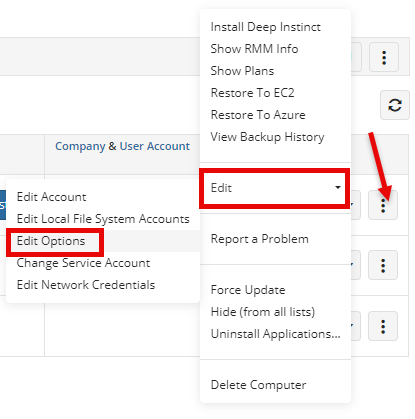
- Go to the Logging tab, change the logging level to High and press the Save button:
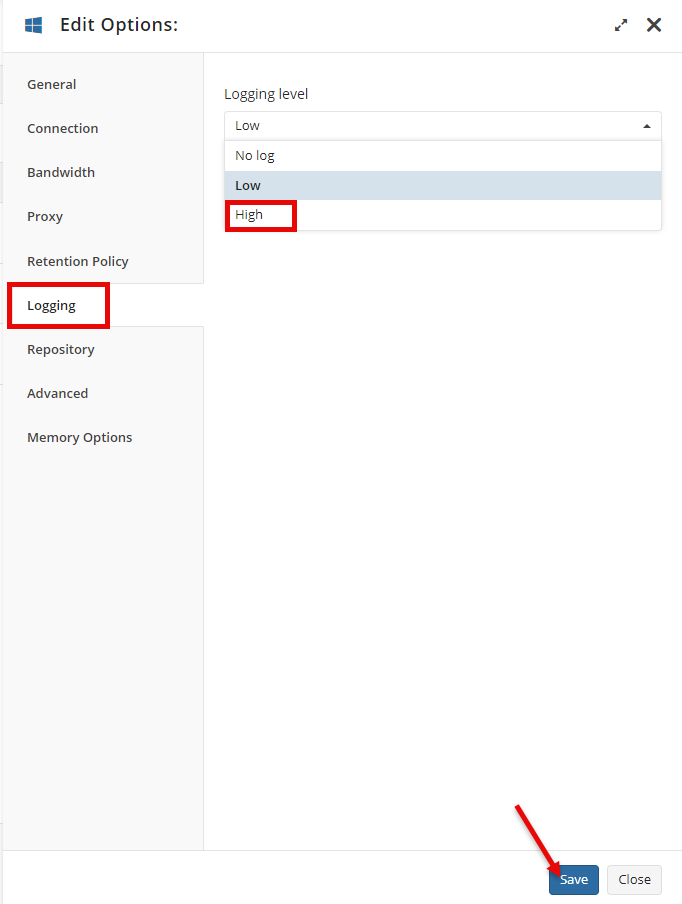
Note that the High logging level will not be applied retroactively, and make sure to reproduce the issue after enabling it.
Enabling High-level logs in Backup Agent
Open the Backup Agent, go to Tools > Options > Logging, set the logging level to High, and press the Apply button: