Your Computer Clock Is Not Synchronized
Situation
When trying to restore image-based backup via bootable USB drive, you may receive an error "Your computer clock is not synchronized. For security reasons, Amazon generates error when your clock is not synchronized. Check out http://www.greenwichmeantime.com/ to synchronize your clock.". This may be a cause of incorrect local time or unavailable network time server.
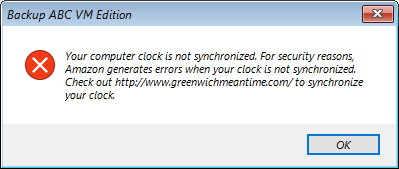
Solution
You can verify your system time on The World Clock site.
1. Check computer time and date
Go to Boot Menu -> Tools -> Command prompt. Check time and date by respective commands "time" and "date". You can adjust time and date by the same commands.
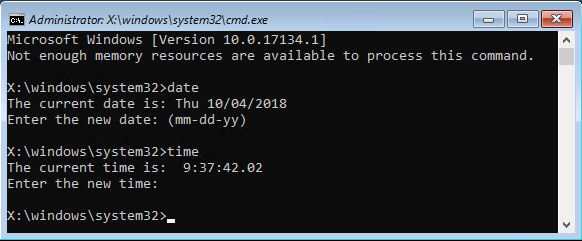
2. Sync computer time with network time server
Go to Boot Menu -> Tools -> press key "t". Your computer will try to sync time and date with time server "time.windows.com". Successful synchronization result is "Done".
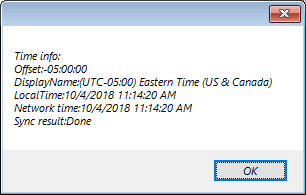
If, as a result of time synchronization, your computer received "A connection attempt failed because the connected party did not properly respond after a period of time, or established connection failed because connected host failed to respond", you should check that UDP port 123 allowed in NAT rules.
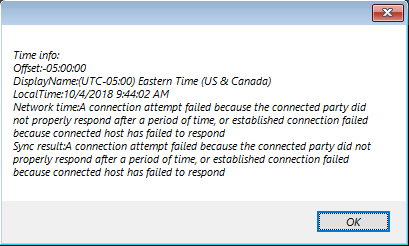
3. Check time synchronization with domain controller or host server
In certain situations, the machine's time could be passed down to it from a domain controller (in case the machine is a part of Windows Active Directory) or a host server (in case the machine is a virtualized instance).
If the time is unsynchronized and deviates from the correct one on a domain controller or a host server, it can continuously override the time adjustments made on the initial machine itself, thus keeping the time in an incorrect state.
Windows Event log (SYSTEM) usually records such an issue as "An application or system component changed the time" message from Kernel-General (Event ID 1):

For such situations, we recommend checking and synchronizing time settings on a domain controller or a host server instead of the machine where the issue was initially observed.
Contact Us
- Tech questions
- Sales questions: sales@msp360.com