Restore Verification Is Timed Out (code 2009)
Situation
An image-based backup plan or restore verification run from the context menu terminates with the following warning: Restore Verification is timed out. Restore verification cannot be completed. Operation is timed out
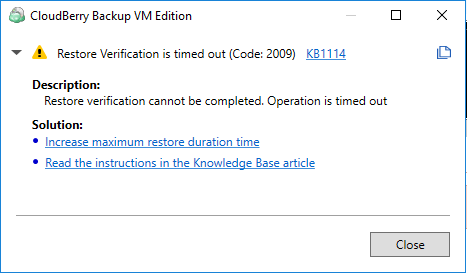
Cause
This warning occurs when the Restore Verification lasts longer than the specified maximum duration time. This can be caused by several reasons. Some of them are listed below:
- Not all system partitions are included in the backup dataset
- Some system or boot files are damaged
- Download time from backup storage takes significant time
Solution
Check If Image-Based Backup Plan Contains All System Required Partitions
The restore point selected for restore verification does not contain all system required volumes: some of the volumes could have been excluded by a customer on backup. For successful Restore Verification, Windows logon must be completed.
To start and log onto Windows the restore point must contain both system volumes: System and Boot. Moreover, if there are several disks in a backup dataset, Hyper-V virtual machine must boot from the disk with an operating system.
Thus, it is recommended to check the backup plan settings. To do this, proceed as follows:
- Edit the required image-based backup plan.
- Follow the backup wizard to the Select Partitions step.
- Make sure if the Backup up only system required partitions or Back up all drives are selected. If not, select one of them.
- Follow the backup wizard step to the end to save the plan configuration.
- Run the backup plan again.
Extend Restore Verification Duration
Try to extend the maximum duration time of Restore Verification. To do this, proceed as follows:
- Edit the image-based backup plan that produced this error.
- Follow the Backup Wizard steps to the Consistency Check and Restore Verification step.
- Click Advanced Settings.
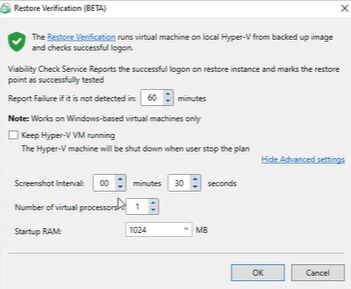
- In the Report Failure if it is not detected field, specify the new value for maximum Restore Verification duration.
- Follow the Backup Wizard steps to the end to save the backup plan configuration, then run the backup plan again.