Article ID: kb00149Last Modified: 22-Aug-2024
Restore Verification Failed (code 2023)
Situation
An image-based backup plan or Restore Verification run attempt terminates with the following error: **Restore verification failed. Restore Verification requires Hyper-V enabled **
Cause
This error occurs when Hyper-V environment either is not enabled or did not start for some reason.
Solution
Enable Hyper-V manually.
Using Apps and Features
- Right click on the Windows button, then select Apps and Features.
- In the Related settings group to the right, select Programs and Features.
- Select Turn Windows Features on or off.
- Select all components for Hyper-V, then and click OK.
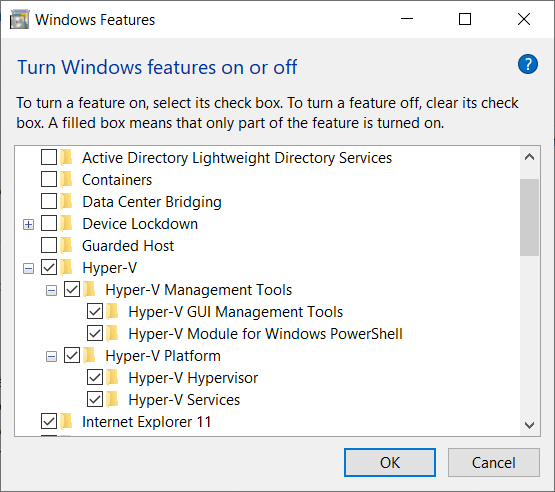
- Reboot the computer.
Using Command Line
- Run Command Prompt console as administrator.
- Run the following command: DISM /Online /Enable-Feature /All /FeatureName:Microsoft-Hyper-V

- Reboot the computer.