Cannot Restore VM to ESXi (code 2048)
Situation
A restore plan finishes with the following warning: Could not restore virtual machine(s) to the ESXi host. Some disks are on NVMe host controller: restoring of virtual machines with disks on NVMe controllers is not supported. An attempt to switch to the SCSI controller failed. The list of VMs that were not restored
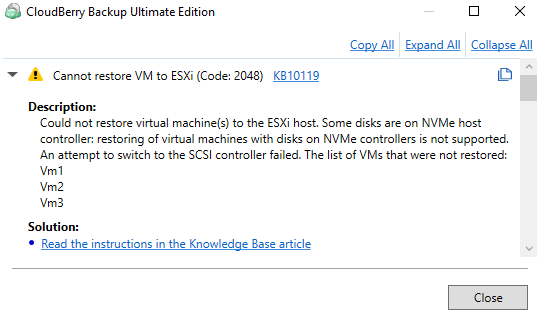
Cause
This warning occurs for VMs that have some disks on NVMe host controller. The restore of VMs with such disks is not supported. An attempt to change the controller type was performed but failed. Such virtual machines are skipped and not restored. You can find the list of not restored VMs at the bottom of this warning.
Solution
Since the restore VMs with disks on NVMe host controller is not supported, you can try to restore VMs as virtual disks and then export them to your ESXi host. To do this, edit the restore plan.
- Open the restore plan that produced this warning.
- Click Edit.
- Follow the restore wizard to the Restore Type step.
- Change the restore type to the Restore As a Virtual Disk.
- Follow the wizard to the end, save the configuration and run the restore plan.
- As you have the restored vmdk file, proceed by copying it to the datastore.
- Log into vCenter > right-click cluster or host > select New Virtual Machine.
- Select Create a New Virtual Machine as creation type, click Next.
- Type a name for the new virtual machine, select the deployment location, and click Next.
- Configure compute resources, and click Next.
- Configure storage, and click Next.
- Select compatibility, and click Next.
- Select a guest OS, and click Next.
- Customize hardware: click ADD NEW DEVICE, select Existing Hard Disk, select the vmdk file from datastore, click Next.
- Review the summary of the job and click Finish.