Target Volume Does Not Support Windows Deduplication (code 2050)
Situation
A restore plan finishes with the following warning: Target volume does not support Windows deduplication. Failed to restore some files from disk with Windows deduplicaton to a disk that does not support Windows deduplication. {0} files were not restored
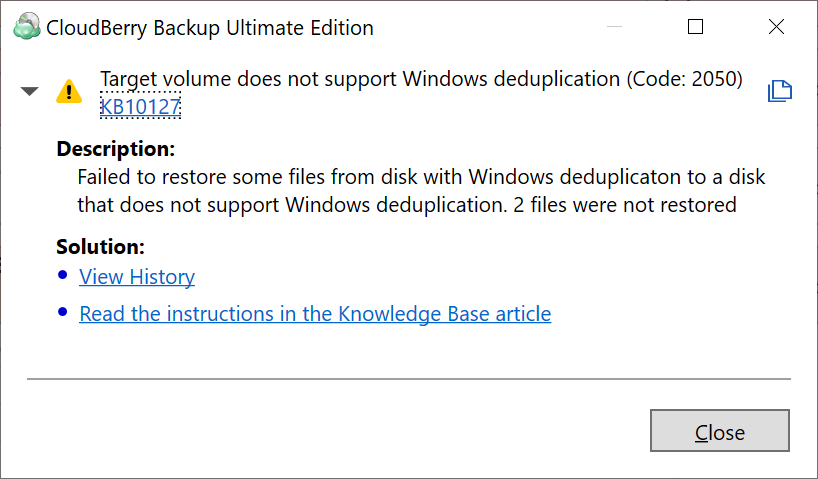
Cause
This occurs in case the target disk does not support deduplication. Data Deduplication helps to reduce costs that are associated with duplicated data. Duplicated portions of the volume's dataset are stored once and are (optionally) compressed for additional savings. These dublicated portions cannot be restored to target that not supports deduplication.
Solutions
- View history to receive a list of files that were not restored. If these files are not needed, no action is required
- Enable deduplication on selected target volume
- Edit restore plan to add another volume with enabled deduplication as target volume
Enable Deduplication on Selected Target Volume
Refer to the following Microsoft Article for instructions on how to enable deduplication on selected volume.
Edit Restore Plan to Select Volume with Supported Deduplication
To edit the restore plan in Management Console, proceed as follows:
- On Computers select Remote Management if you use legacy main menu, or open Backup > Computers page in the new main menu.
- Find the required computer, then click the Configure icon in the Backup Plan Status colimn.
- On the side panel, expand the plan you want to edit, then click Edit.
- Make the required changes on Destination step of the Restore wizard, then click Save.
To edit the restore plan in Backup Agent, proceed as follows:
- Open the Backup Agent.
- Switch to the Backup Storage tab.
- Find the required plan and click Edit icon
- Make the required changes on Destination step of the Restore wizard, then proceed with the wizard. On the Summary step, view the restore plan configuration to make sure everything is set up correctly. Select Run the plan now checkbox to run the plan immediately or leave it unselected and click Finish to run the plan later.