System Restored Using UEFI Boot Mode (code 2056)
Situation
A bare metal restore plan finishes with the following information message: System restored using UEFI boot mode (code 2056).
Cause
During bare metal restore the following warning appears in the backup plan wizard:
- To ensure compatibility of the restored system, change the boot mode in the BIOS to UEFI. Click 'Yes' to change the boot mode now. Click 'No' to change it later.
This warning indicates that the boot mode of the restored system does not match the boot mode of the boot mode of the system that runs the restore (target system). Received information message informs you what boot mode is used for the restored system.
Refer to the following Microsoft document for details.
The restored system disk mode is GPT/UEFI. Target system mode is Legacy BIOS. You need to change boot mode on the target system to UEFI before booting from the restored disk on this machine.
Solutions
Solution 1. Physical machine
Update the boot mode in the system BIOS to ensure compatibility and a successful restore. The procedure depends on your environment. To update boot mode in the System BIOS
Access the System BIOS/UEFI
- Restart the physical machine.
- During startup, press the key to access the BIOS/UEFI settings (e.g., F2, Del, F10, or as indicated by your system manufacturer).
- Enter the BIOS interface.
Locate Boot Mode Settings
- Navigate to the Boot or Advanced Settings section.
- Look for the option labeled Boot Mode, Boot Firmware, or similar.
Select the Correct Boot Mode. You need to change boot mode on the target system to UEFI
Save Changes and Exit
- Save the changes (often by pressing F10) and exit the BIOS/UEFI settings. The system will reboot with the updated boot mode.
Important Notes
- Data Integrity: Ensure that the disk partitioning scheme matches the selected boot mode:
- UEFI requires GPT-partitioned disks.
- Manufacturer-Specific Instructions: Refer to your hardware documentation or manufacturer’s support site for detailed steps, as BIOS/UEFI interfaces vary between vendors.
Solution 2. VMware virtual machine
Changing the boot mode of a VMware virtual machine involves modifying the firmware settings in the VM's configuration. VMware supports two boot modes: BIOS (Legacy) and UEFI (Unified Extensible Firmware Interface). To change the boot mode:
- Power off the virtual machine
- Open VMware Workstation, Player, or vSphere Client.
- Ensure the virtual machine is completely powered off, not in a suspended state.
- Access VM settings
- Right-click on the virtual machine in the inventory or list.
- Select Edit Settings or Settings.
- Change boot firmware
- Look for a tab or section labeled Options or VM Options.
- Locate Boot Options or Firmware settings.
- Select the UEFI boot mode:
- Enable Secure Boot (optional, in some cases enable Secure Boot can affect negatively to the restore process)
- If you want to enable Secure Boot:
- Select the Enable Secure Boot checkbox in the firmware settings (if supported by the VM).
- If you want to enable Secure Boot:
- Save settings
- Apply or save the changes to the VM configuration.
- Verify Boot Mode
- Power on the virtual machine.
- Access the firmware settings during boot (e.g., by accessing the UEFI interface).
- Confirm that the VM is using the selected boot mode.
Solution 2. Hyper-V Virtual Machine
Hyper-V supports two types of firmware for virtual machines:
- Generation 1 VM: Uses BIOS firmware.
- Generation 2 VM: Uses UEFI firmware.
The firmware type is determined when you create the virtual machine, and it cannot be changed after the VM is created. If you need to switch from BIOS to UEFI, you must create a new virtual machine with the desired generation and migrate the data.
How to set boot firmware in Hyper-V:
- Check existing VM generation
- Open Hyper-V Manager.
- Right-click on the virtual machine and select Settings.
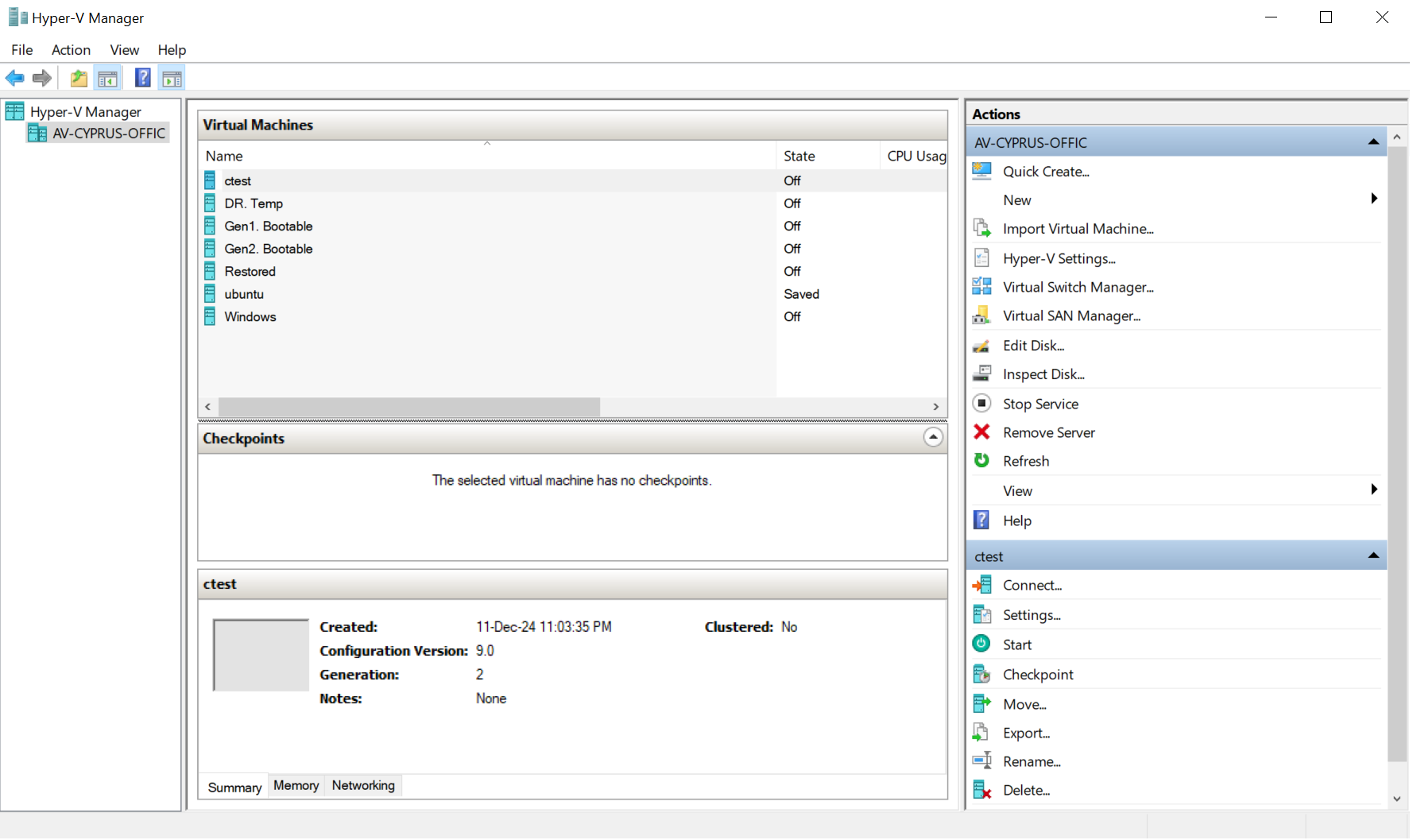
Create New Hyper-V Virtual Machine
To change the boot firmware, you must create a new VM with the desired generation.
- Export existing VM data (optional): If you want to migrate the existing VM data:
- Shut down the VM.
- Export the virtual machine (right-click the VM > Export).
- Create a new VM:
- In Hyper-V Manager, click New > Virtual Machine.
- Choose the desired generation and follow the wizard to configure the VM.
- Generation 2: UEFI
- Migrate exported data to the new VM:
- Attach the virtual hard disk (VHD or VHDX) from the old VM to the new one.
- Reconfigure Boot Options:
- Access the VM's settings and ensure the boot order is correct.
- For Generation 2 VMs, you can enable Secure Boot in the Security tab.