Deleting Glacier Vaults
Amazon AWS Glacier is a low-cost archive storage that enables you to back up data for the long-term at a price lower than Amazon S3. Amazon Glacier is typically used for storing long-term archive data, that you might not need on a regular basis. Such data can include critical documents, SQL transaction logs, old video footage, etc. While Amazon S3 provides immediately accessible storage at higher prices, Glacier provides low-cost storage that can be accessed within hours. Similarly, deleting data and vaults (data containers) from Glacier can take up to several days and requires performing certain procedures that we will explain further in this article.
Step 1. Emptying the Vault
The easiest way to empty and delete a Glacier vault is by using CloudBerry Explorer (it's free). After launching CloudBerry Explorer, add your AWS Glacier account to it.
First, you need to erase all of the data that might still reside in the vault.
You cannot delete a Glacier vault while it still contains any data. Make ssure the vault is empty
Select your Glacier account on the main toolbar and locate the required vault. In this example, we select a vault named "roberttechwriter" that contains 21 MB worth of data.
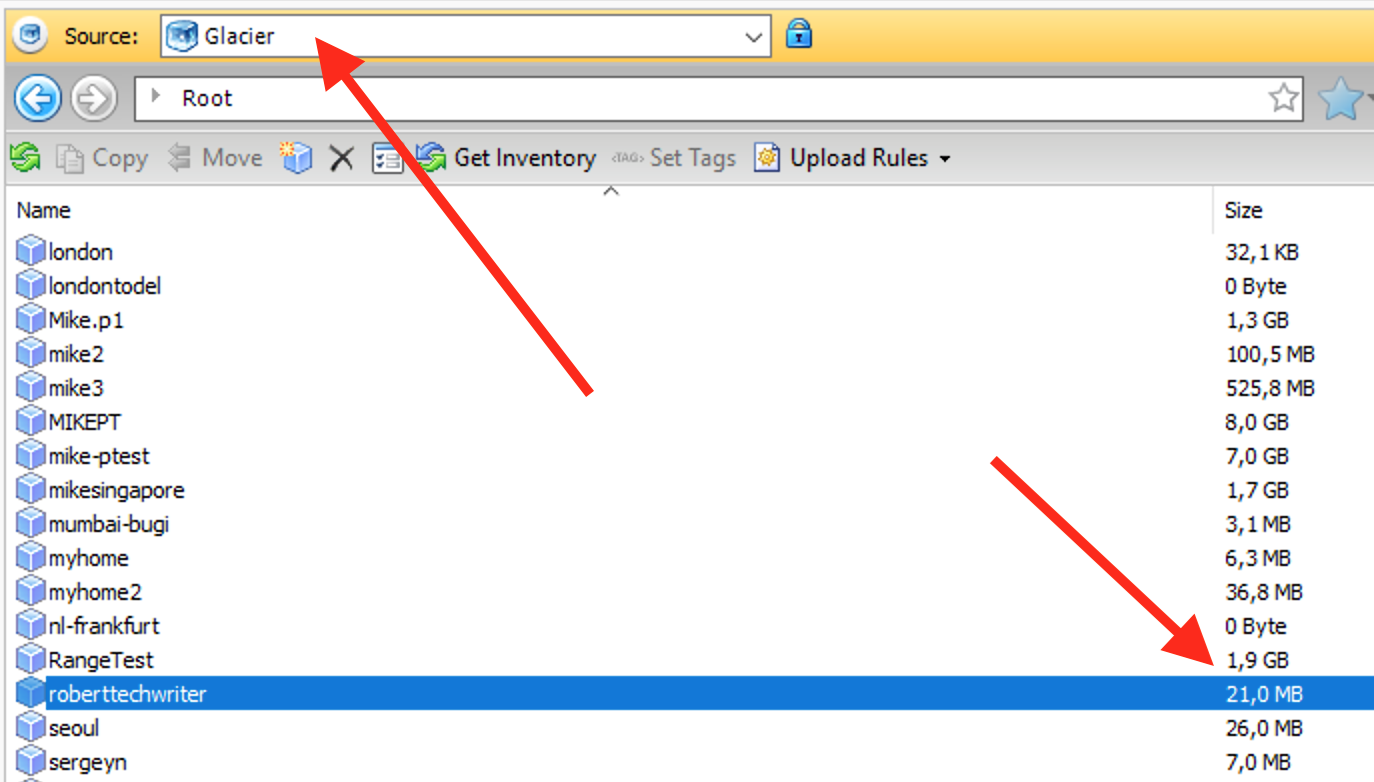
However, upon opening the vault, you can see that there is no data listed. This is because we first need to request the data list from Amazon, which may take four to five hours. You can expect extended retrieval time when dealing with Glacier.
Click Get Inventory to list the data in the vault.
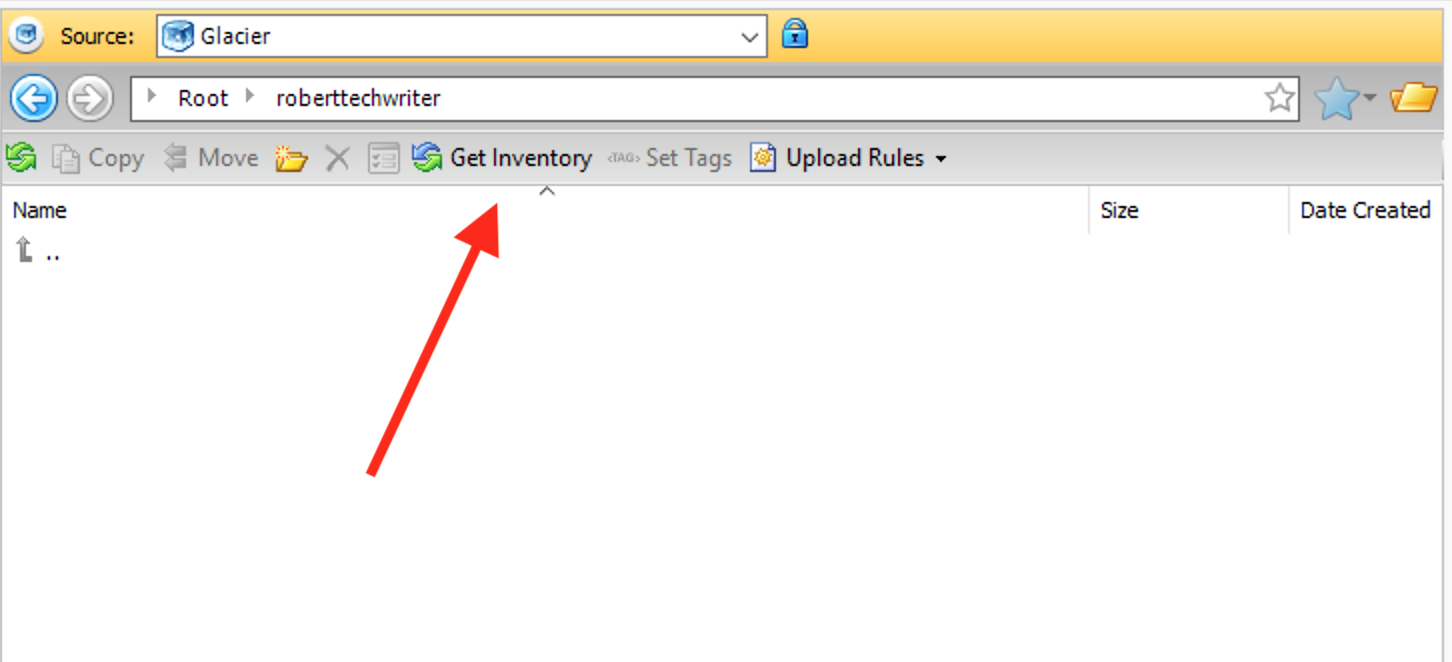
This makes the application request the list of data, which takes about five hours on average. In the meantime, you can close CloudBerry Explorer as it does not need to be running in the background until this operation is finished.
Once the data is listed, select all of it, right-click it and click Delete.
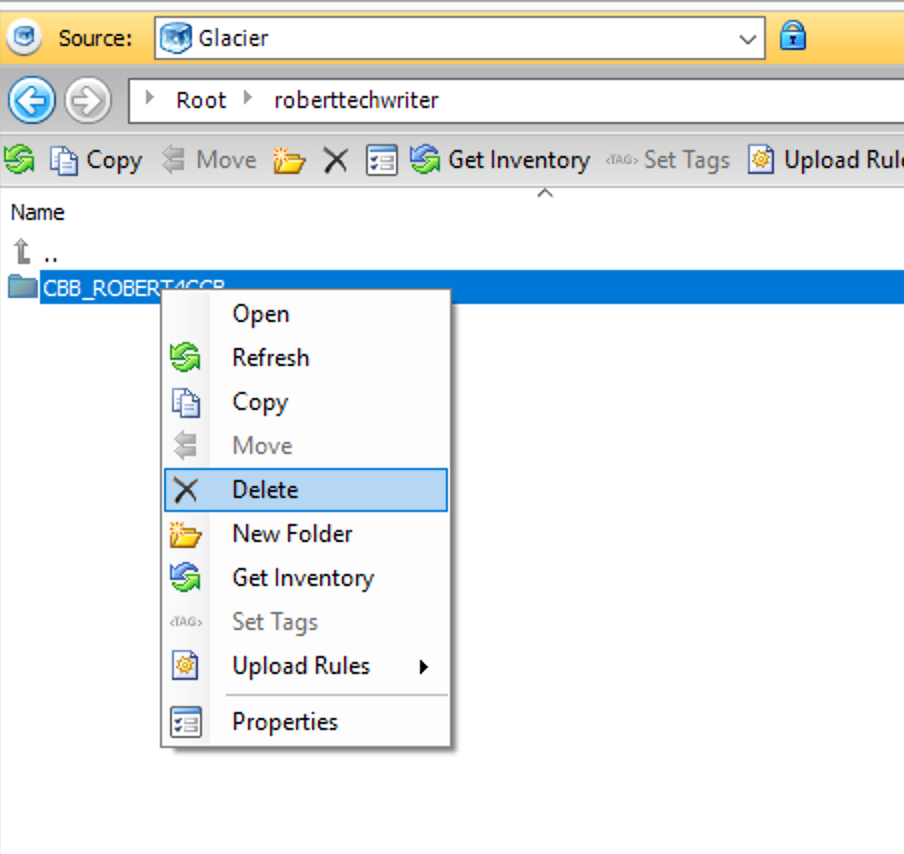
Step 2. Updating Glacier's Internal Inventory
Amazon's internal inventory gets updated once in every 24 hours, which is why it may look like your data is still there even after you have deleted it. You will not be able to delete an emptied vault until the next AWS Glacier inventory update occurs.
AWS Glacier Inventory is updated daily at approximately UTC 0:00.
Step 3. Deleting the Vault
Wait until the inventory is updated and delete the vault by right-clicking it and clicking Delete.
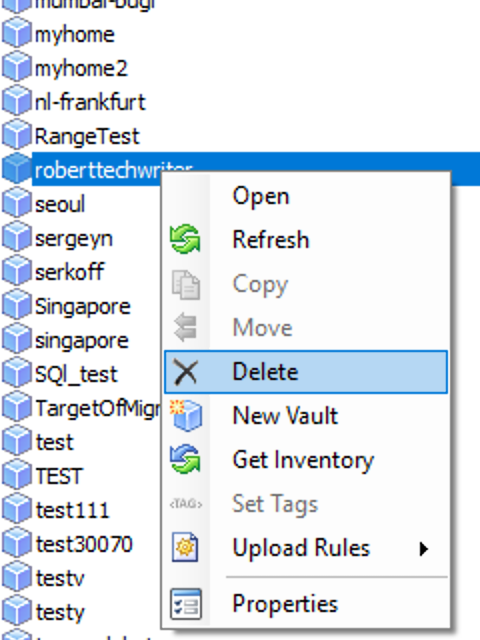
On an attempt to delete the vault before the inventory has been updated, the following error will occur:
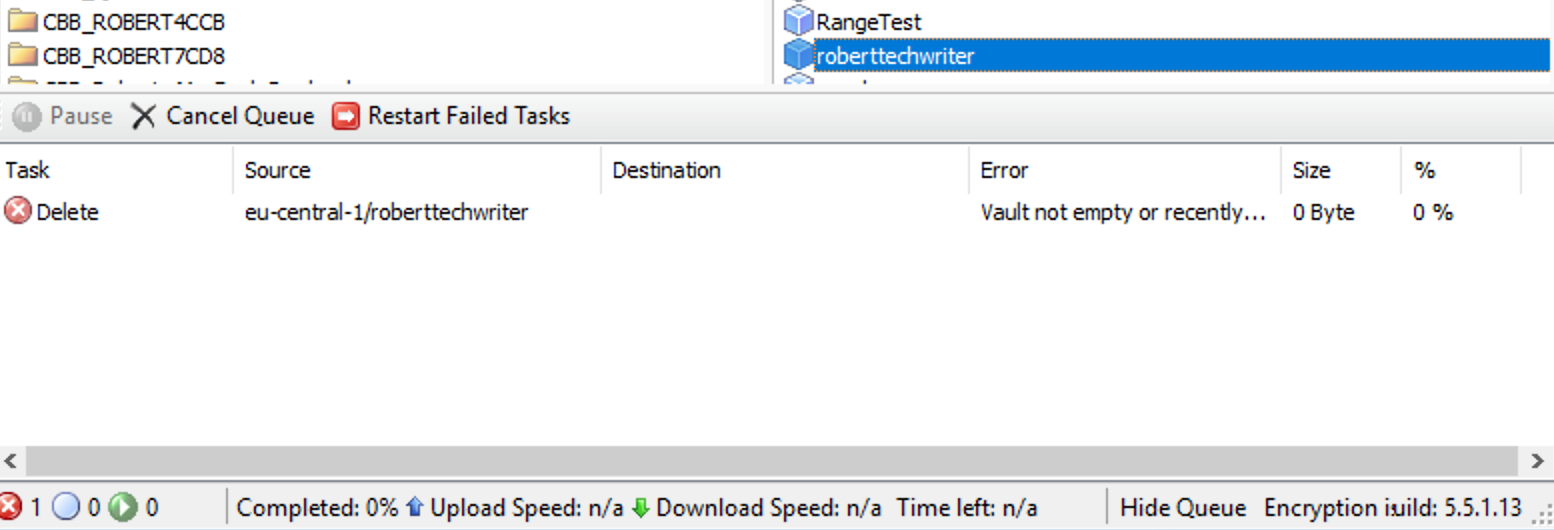
Although the vault is deleted immediately, you need to wait for the next inventory update once again for the vault to disappear from the list.
Once the inventory is updated, you can immediately delete the vault
Contact Us
- Tech questions
- Sales questions: sales@msp360.com