How To Restore Disk Image Backups To EC2 With Partitions Over 1TB
Situation
Image-based backups were designed to help customers protect their Windows computers. Image-based backup uses the Microsoft VSS technology (Volume Shadow Copy) and guarantees transactionally consistent backup. This allows administrators to exclude unwanted files in certain partitions and the partitions themselves from being restored. Backup can be restored as an EC2 instance (AWS Virtual Machine), but having partitions of over 1Tb can prevent this action and cause the following error message in the CloudBerry Backup console (or log files): selected partitions exceed 1TB in size. This is an artificial limitation due to the nature of the restoration procedure.
Solution
There are several scenarios, all of which are based on the CloudBerry restore options.
Scenario 1
You have Image Based backup with boot disk over 1 Tb.
CloudBerry Restore plans can be configured certain with partitions resized and certain files and folders excluded. Both options allow to shrink the target EBS volume to the size that AWS can accept through a method we use for restoration. Follow the instructions below to decrease the amount of data included in the restored disk:
In the restore wizard, on the “Select Partitions” step, make the following changes:
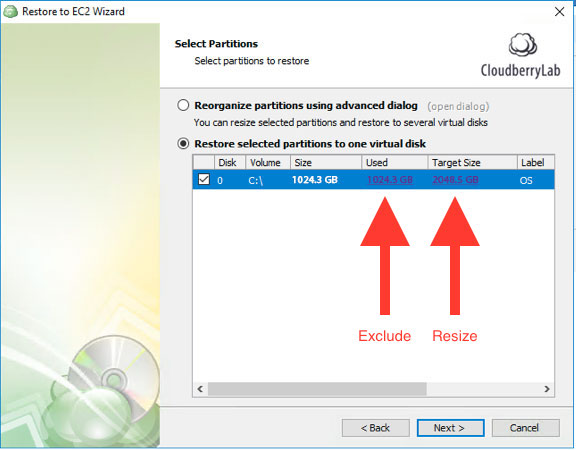
This step contains hidden options to 1) resize the target partition; 2) exclude files and folders; Resize your partition to the maximum of 1Tb (content exclusion can be helpful to exclude the unnecessary data from the system boot).
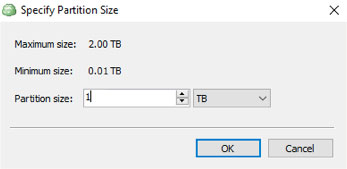
Afterward, just follow the wizard and launch the restoration process. This will launch an EC2 instance with your OS inside.
Scenario 2
You have an image-based backup data disk (with no OS) that is over 1Tb.
This scenario requires the EC2 instance with Windows OS to be launched in the AWS Cloud. This scenario also requires the CloudBerry Backup product to be installed on this Guest OS. Once done, sync your repository according to this article in our blog. Those steps allow you to have your backup data listed in the newly installed CloudBerry Backup. This should be an image-based backup (so make sure you configure your storage account and select the backup prefix accordingly). AWS EBS volume supports volumes ranging from 1 to 16384 GiB.
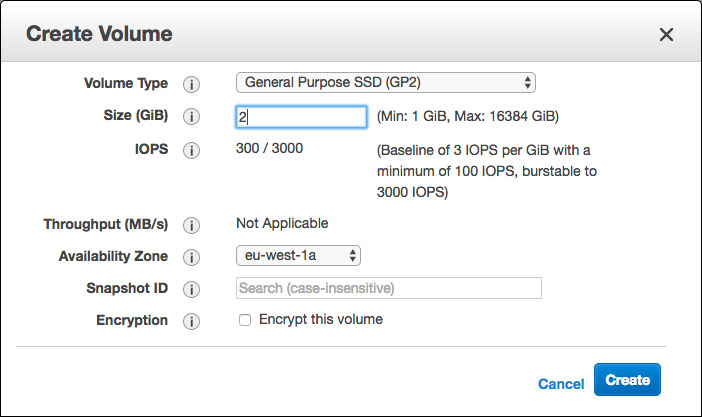
Create a volume that can fit your data and attach it to your EC2 instance. The next step is to restore the disk from the image-based backup as Physical disk. Hit “Restore”, select the storage account with the image-based backup, select other options as you see fit (e.g. restoration point, plan name, etc.). Make sure you select Restore as physical disk at the Type of data step to restore.
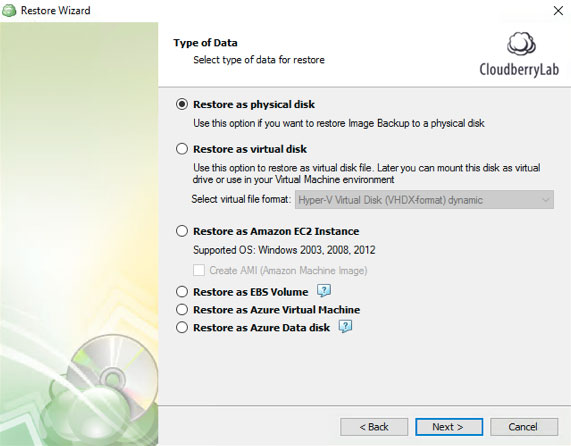
Select partitions to restore and set the destination.
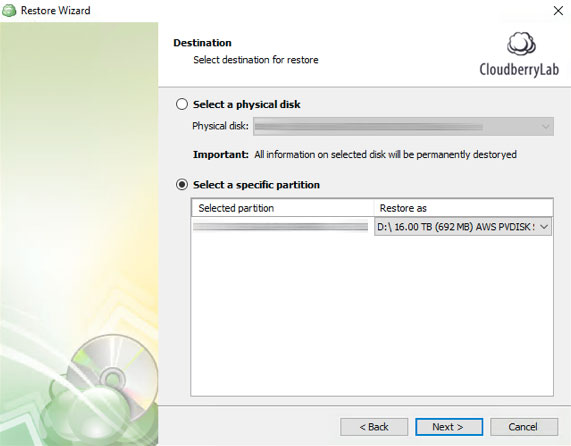
Complete the wizard, then run the plan.
Contact Us
- Tech questions
- Sales questions: sales@msp360.com