Windows Protected Your PC Alert Generated by Microsoft Defender SmartScreen
Situation
During the installation of the Agent, you may see the following warning from Microsoft Defender SmartScreen (formerly Windows Defender): Windows protected your PC. Microsoft Defender SmartScreen prevented an unrecognized app from starting. Running this app might put your PC at risk.
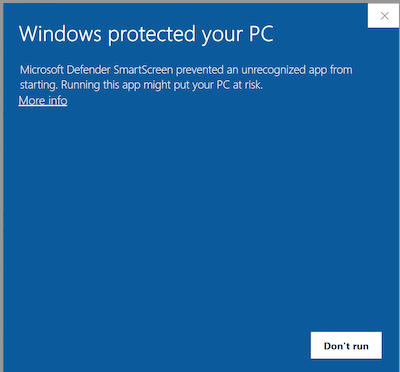
By clicking the More Info link, ink, you will see additional details: App: installation package name. Publisher: MSPBytes Corp.
Cause
Please note that this warning is not an indication of a security risk. It appears because the new version of the Agent is in the process of establishing its reputation with Microsoft Defender SmartScreen.
Microsoft Defender SmartScreen evaluates the reputation of apps and websites based on their digital signatures and the associated certificates. If a file, app, or certificate lacks a sufficient reputation, SmartScreen will flag it as a potential risk, even if the file is safe.
In this case, we have updated our code-signing certificate, and as a result, the installation package may trigger this warning. The certificate has not yet reached the required reputation threshold, which is why SmartScreen is flagging it.
Once the certificate's reputation is established, users will no longer see this warning.
For more information, you can refer to Microsoft Defender SmartScreen documentation.
Viewing the Digital Signature in Windows Explorer
- Locate the installation package file you want to check in File Explorer. Right-click the file.
- Select Properties from the context menu.
- Go to the Digital Signatures tab. This tab will display the certificate information. Select the signature listed and click Details to see more information about the certificate, including the publisher and validity.
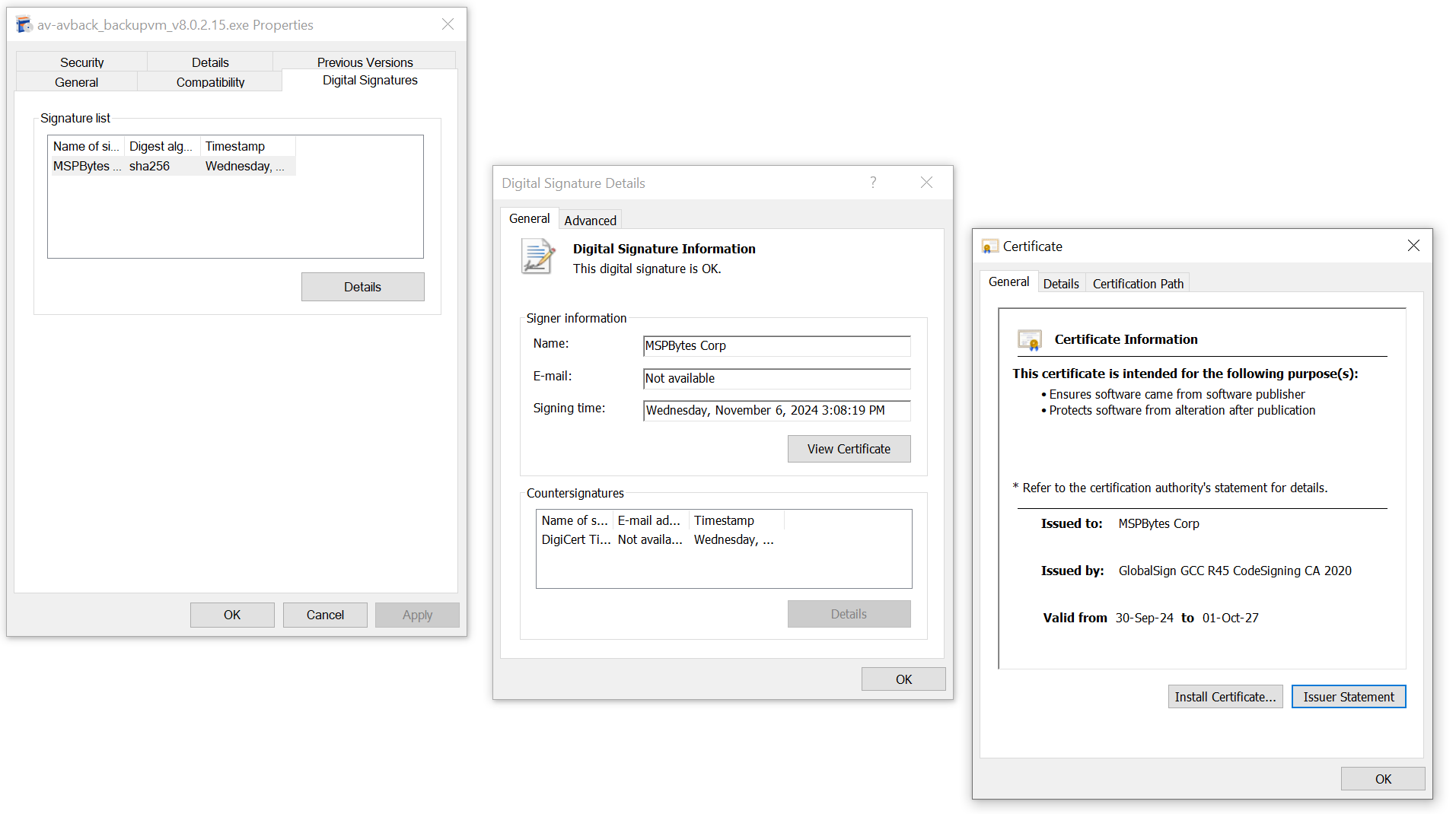
In this dialog you can see the following information:
- Publisher: The name of the organization or individual who signed the file (this will be updated with the new code signing certificate).
- Signature Details: Information about the digital signature, including the certificate issuer, and signature time.
Solution
If you encounter the SmartScreen warning during installation, follow these steps to proceed with the installation:
Click the More info link on the SmartScreen warning.
Click the Run anyway button to bypass the warning.
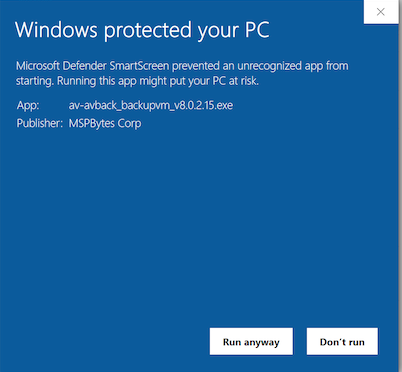
- Proceed with the installation as usual.
This action will allow you to install the Agent even while the certificate is still establishing its reputation.