Article ID: kb00031Last Modified: 21-Aug-2024
Manage Storage Account Permissions
In several cases, users can experience needs in hiding storage management permissions in the Granular Permissions section for sub-administrators and restrict their ability to manage only a specific company. To do this, proceed as follows:
- Open the Management Console.
- Log in as administrator.
- In the Organization menu, select the Administrators item.
- In the list, find the administrator you need to restrict permissions, then click Edit.
- Find the Manage Storage Account option.
- Once the Manage Storage Account check box is selected, the sub-administrator is granted with privilege to view and manage all storage accounts
- Once the Manage Storage Account check box is deselected, the sub-administrator is restricted to view and manage the storage destination assigned to the company they are entitled to manage.
- In the Companies access group, select the Specific Companies option.
- Switch to the Companies tab, then click Create Company.
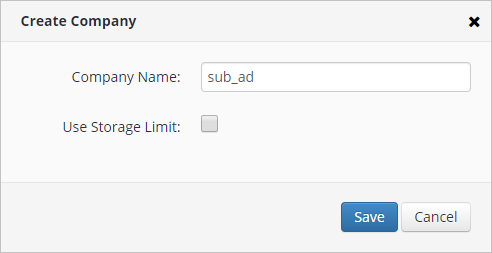
- Find the company in the companies list, then click Edit.
- Click Add Default Destination.
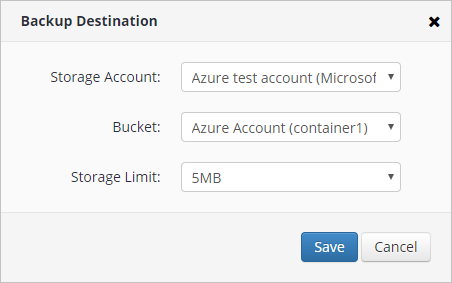
- Specify the destination, then click Save.
The sub-administrator assigned to the selected company is able to manage the specified storage destination.
If the sub-administrator creates a new user, the only storage available destination is the one that had been specified in management permissions.