Microsoft Defender SmartScreen Displays 'Windows Protected Your PC' Alert
Situation
Microsoft Defender SmartScreen (formerly Windows Defender) reports the following warning: Mircosoft Defender SmartScreen prevented an unrecognized app from starting. Running this app might put your PC at risk
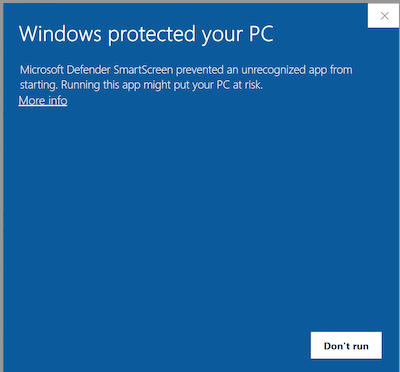
Along with Microsoft Defender, any other anti-virus software could react similarly
Cause
This is expected behavior from Microsoft Defender SmartScreen®. Our updated Agent versions come with a new MSPBytes code signing certificate which requires gaining a reputation. Microsoft Defender SmartScreen is equipped with the Application Reputation algorithm. The goal of the Application Reputation experience is to warn users, when appropriate, that a downloaded application has not yet established a reputation.
Read more about on how the Microsoft Defender SmartScreen works in the How Microsoft Defender SmartScreen works when a user tries to run an app paragraph at docs.microsoft.com
Thus, this warning by Microsoft Defender SmartScreen is temporary and will disappear in a short time.
Viewing the Digital Signature in Windows Explorer
- Locate the installation package file you want to check in File Explorer. Right-click the file.
- Select Properties from the context menu.
- Go to the Digital Signatures tab. This tab will display the certificate information. Select the signature listed and click Details to see more information about the certificate, including the publisher and validity.
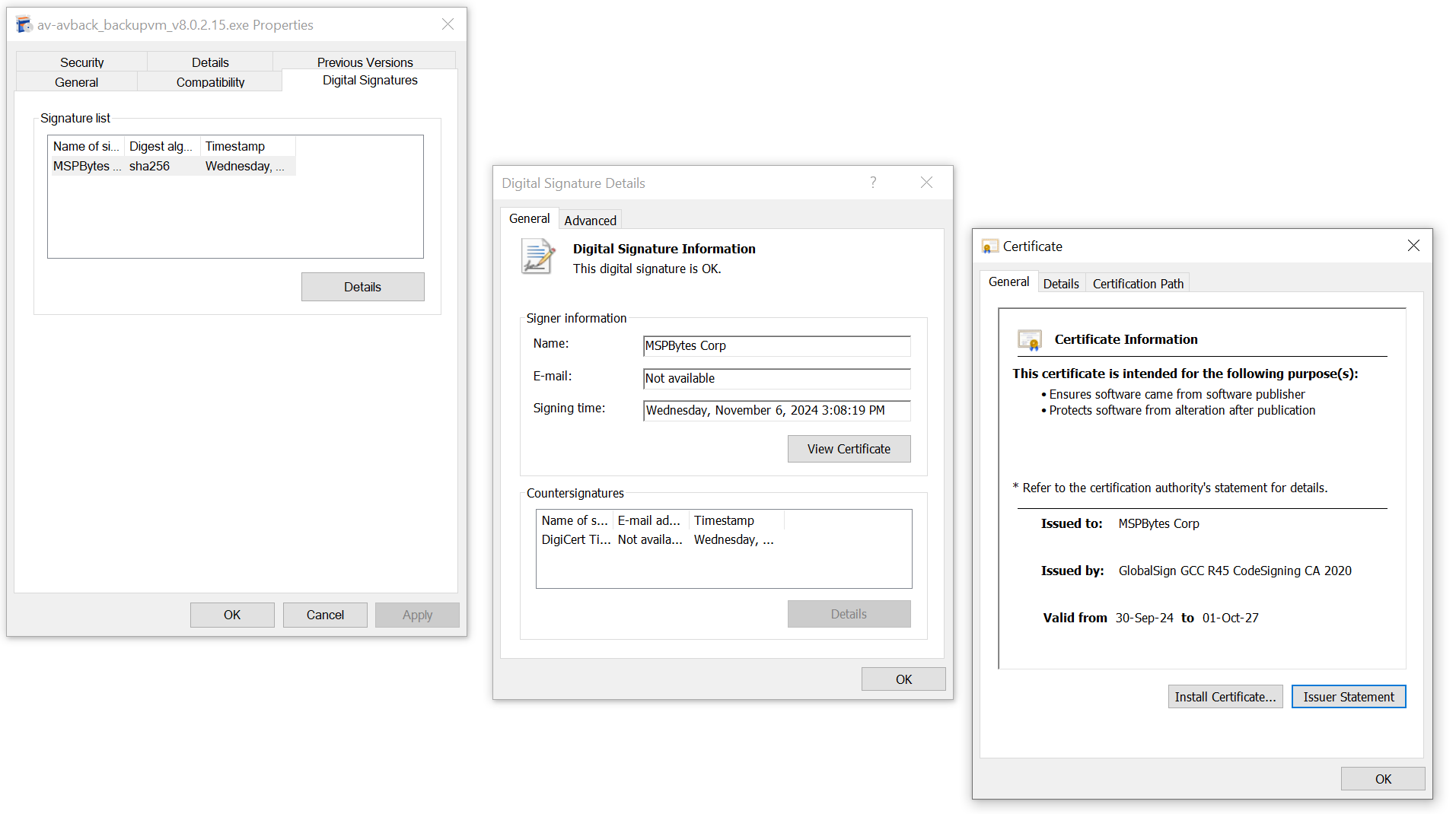
In this dialog you can see the following information:
- Publisher: The name of the organization or individual who signed the file (this will be updated with the new code signing certificate).
- Signature Details: Information about the digital signature, including the certificate issuer, and signature time.
Solution
If you encounter the SmartScreen warning during installation, follow these steps to proceed with the installation:
Click the More info link on the SmartScreen warning.
Just go on with the installation: click the Run Anyway button.
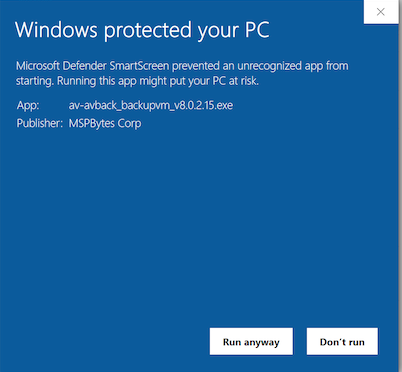
- Proceed with the installation as usual.
This action will allow you to install the Agent even while the certificate is still establishing its reputation.