Add Users and Companies to Managed Backup In Bulk
This article describes a procedure that allows to bulk-add multiple user accounts, for example, when transitioning from another solution to Managed Backup Services. The users are imported based on information contained in a CSV file with the help of a Powershell script.
Prerequisites
- Windows operating system with Windows PowerShell 3.0 or higher
- Administrator privileges
- Provider or Administrator (All Companies) access to Managed Backup
Prepare to Import
- Download the sample CSV file by following the link below.
- Go to Management Console. On Settings > General in API area click Add Credentials if API Credentials are not yet generated and Change Credentials if the previous creds were lost.
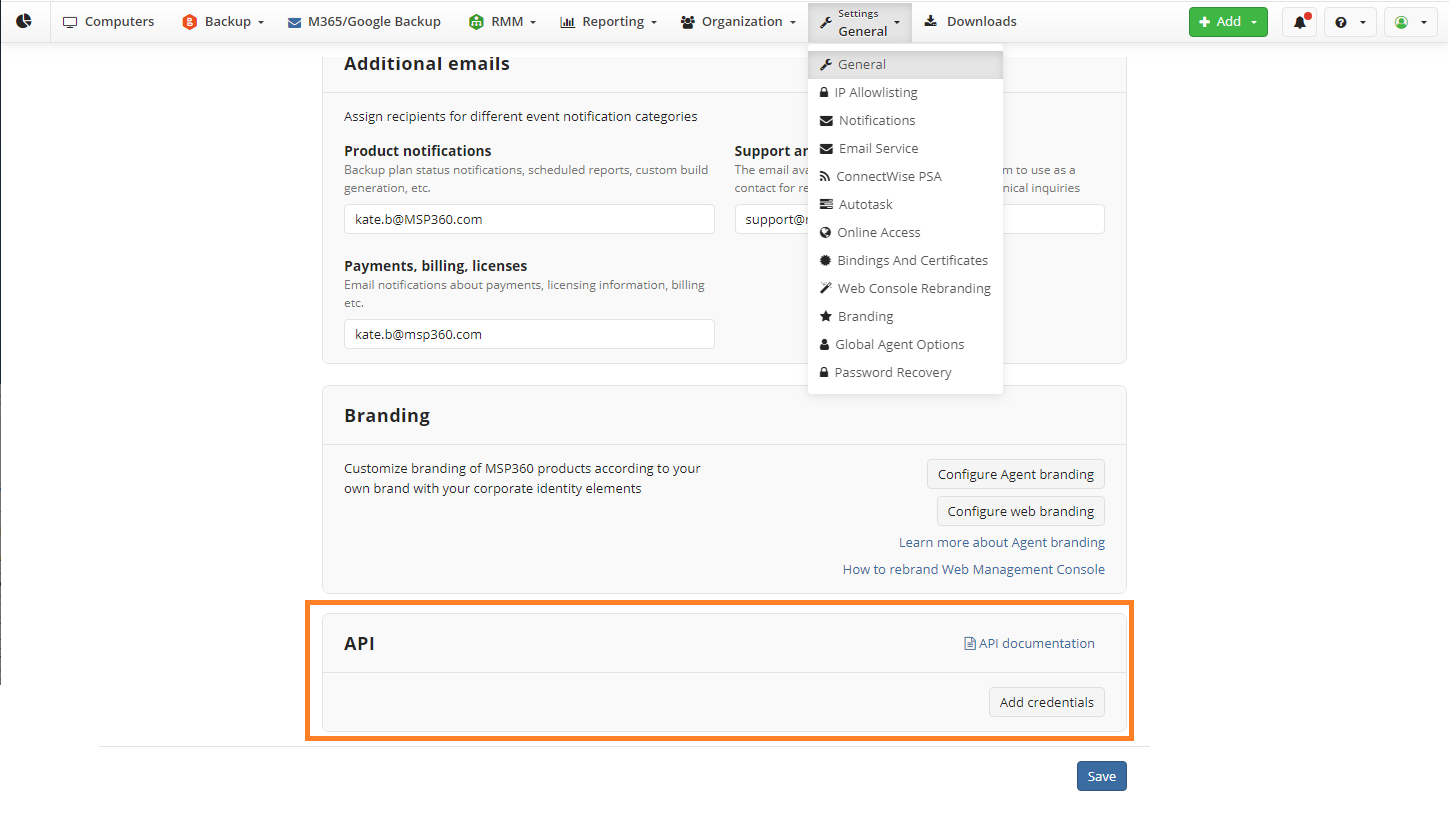
If you change existing API credentials, old ones expire automatically. Consider, changed API Credentials should also be used for Managed Backup API

- Generate new API credentials and copy them. We will need them for the PowerShell script later.
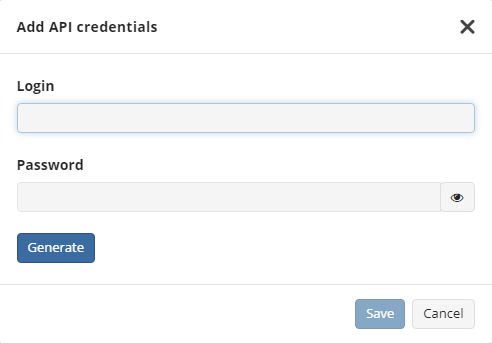
- Open Users.csv with MS Excel or OpenOffice. Make sure you use a comma as a separator.
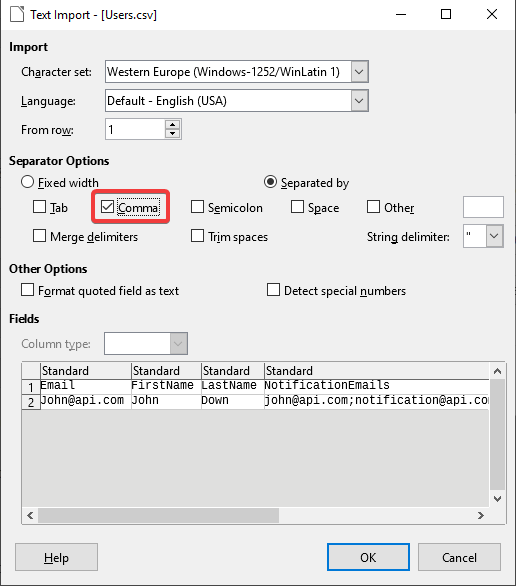
- Add user information.
Email, Password (minimum 6 symbols), and Enabled columns are required
If randomly generated passwords are needed for specific users, the Password column can be left blank

- Companies, specified for users, will be created automatically or assigned if already exists.

- Use a semicolon to separate notification emails for user.

- Save the CSV file.
Run Script in PowerShell
- Run Windows PowerShell as administrator.
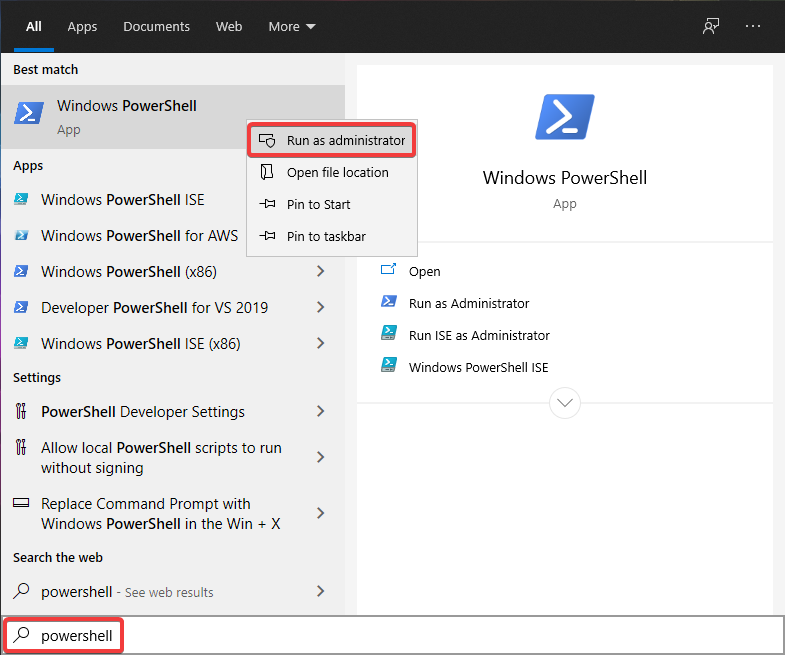
- Install MSP360 PowerShell module. Depending on the version of PowerShell in the system, use the correct commands described in the article below:
Managed Backup Service PowerShell Module - Getting Started
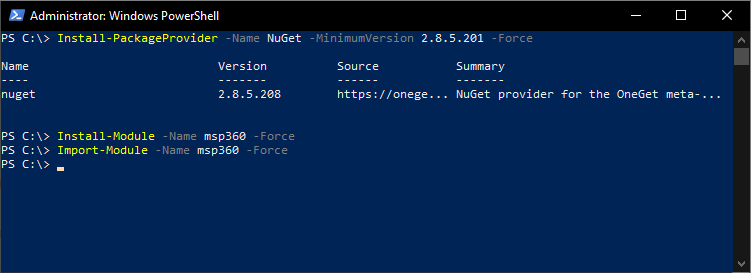
- Set MBS API credentials for this session by executing the following command:
Set-MBSAPICredential -UserName your_login -Password your_password
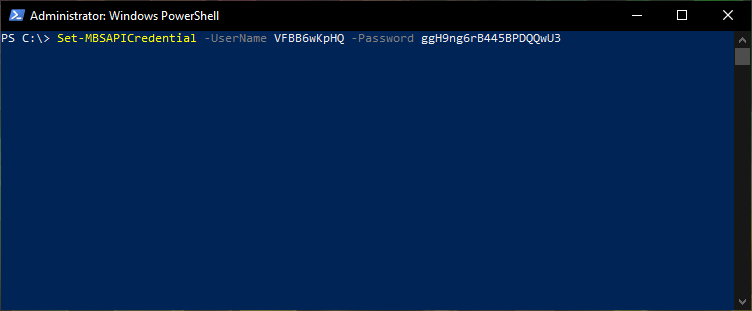
- Change directory to location of Users.csv file.
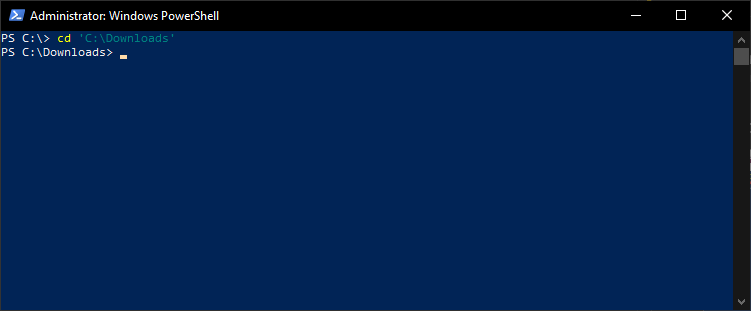
- Import users by running the following command:
Import-MBSAPIUser
The script checks whether there are errors in CSV file. By default, the import will not be done if errors persist
Optional script parameters:
-GeneratePassword # Generates passwords (8 alphanumeric symbols long) for users with blank password field in CSV file. After import, a new CSV file will be created where generated passwords will be filled.
-Force # Skip users with errors and import only entries with correct information
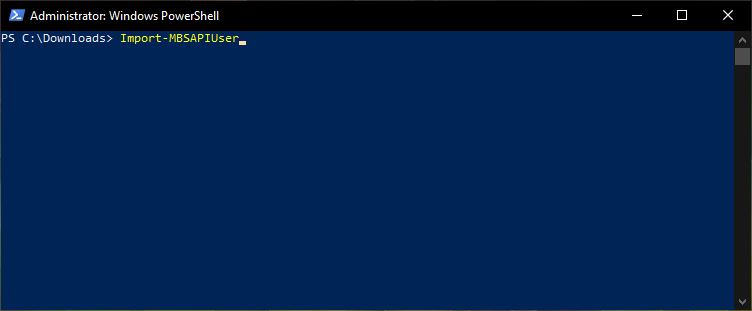
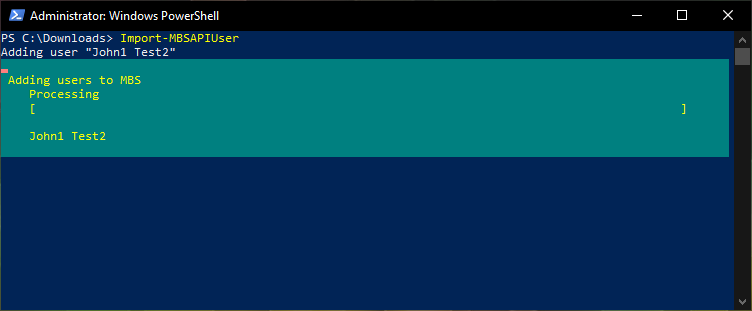
- As a result of importing users, the script shows a user ID or error message.
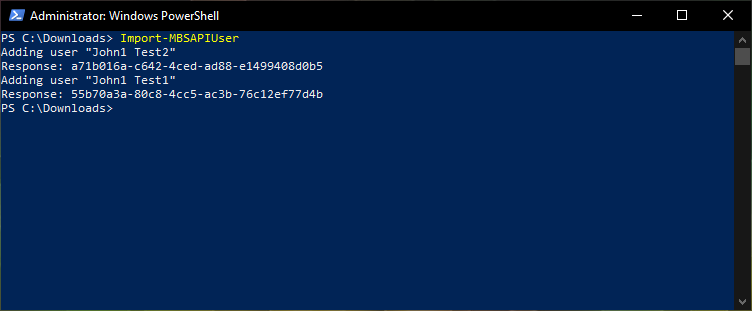
Add Existing Backup Destination to All Users
When users are created, you need to assign the backup destination to users. Follow the instructions in the video below.
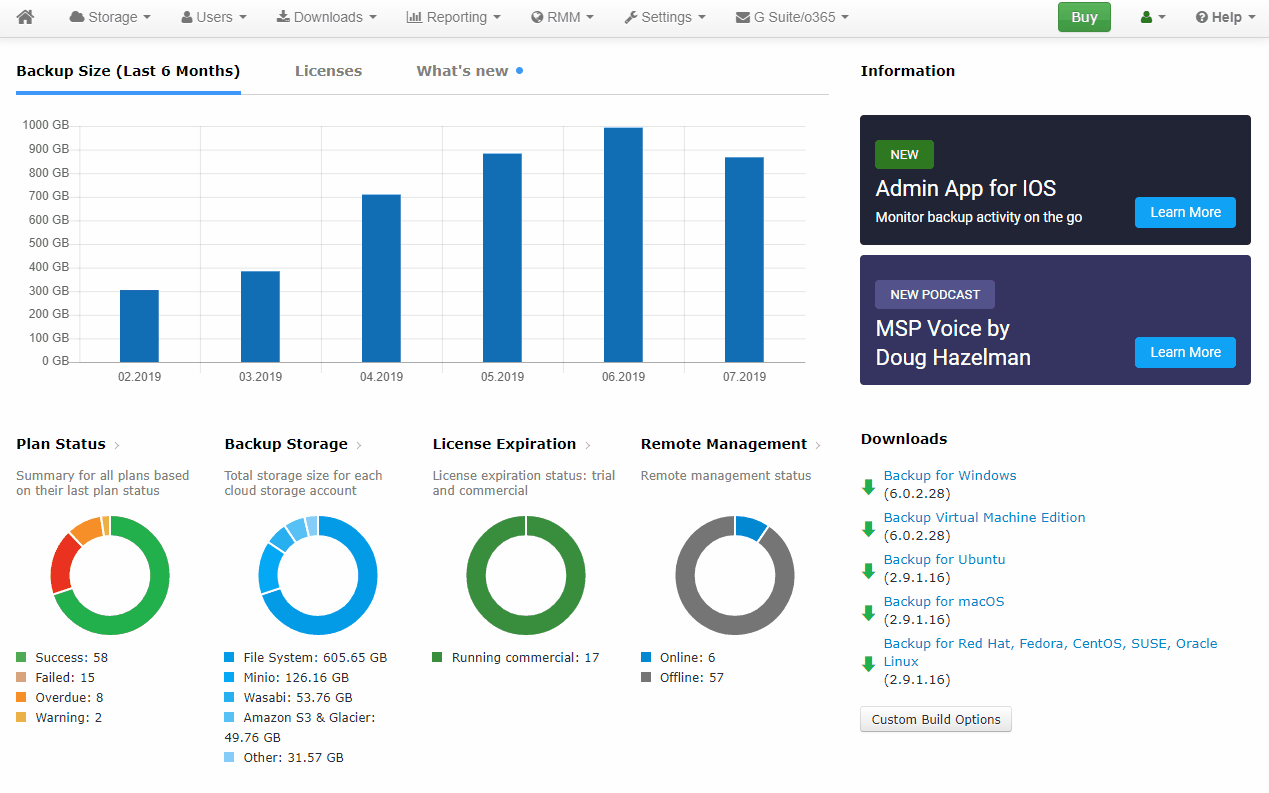
Contact Us
In case of you hneed help, you can contact us.