How To Change Users and Prefixes in Management Console
Situation
In certain cases it may be necessary to switch a Managed Backup user on a computer. This article help you to perform this action.
Solution
Change User
To change the user account on a computer in the Management Console
- Navigate to Computers:

Find the computer, on which you intend to change an user, expand the three vertical dots button at the end of the computer entry, and then select Edit > Edit Account:
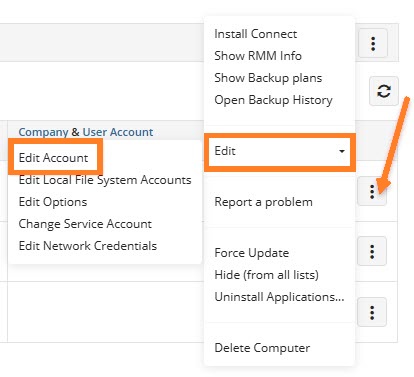
In the Edit Account menu, you can change the user account and the backup prefix (name of a directory containing backups related to specific user's backup data) for a specific storage account, if needed:
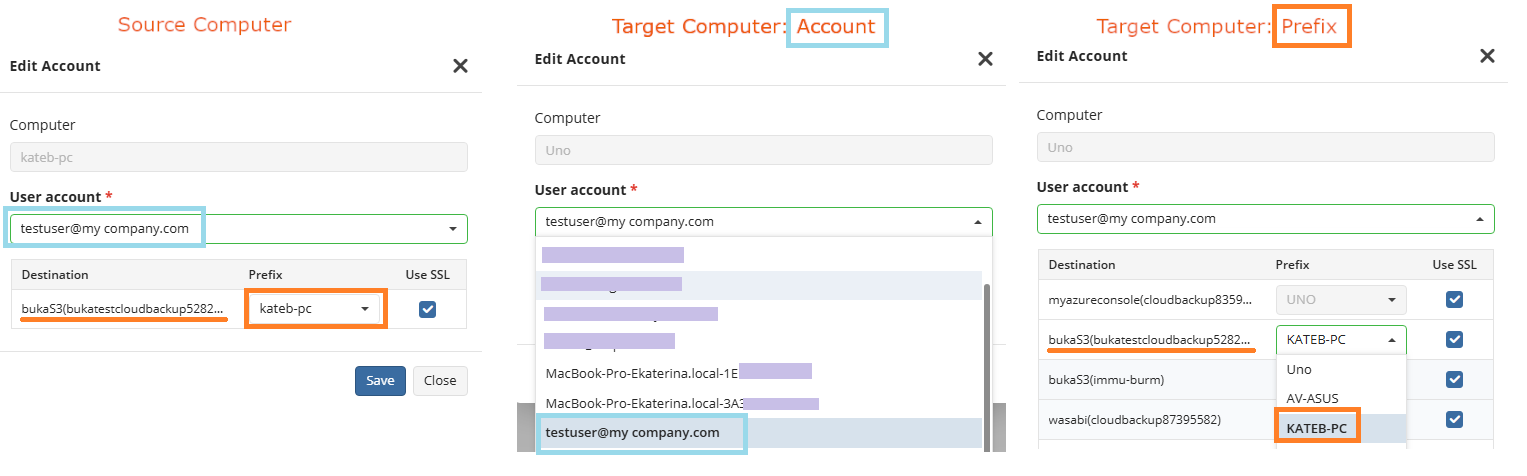
Once the required user account / backup prefix is configured, save the changes.
Change Backup Prefix on Backup Computers
To restore data on another computer, you always should change the backup prefix on the storage account containing the backup to restore to the prefix that was used on the original computer.
If you are unsure which prefix was used, check all available prefixes on the storage account one by one, starting with the prefix named after the original computer
To change the backup prefix, proceed as follows:
- In the Backup, select Computers.
- Find the required target computer.
- Expand actions, select Edit, and then select Edit Account.
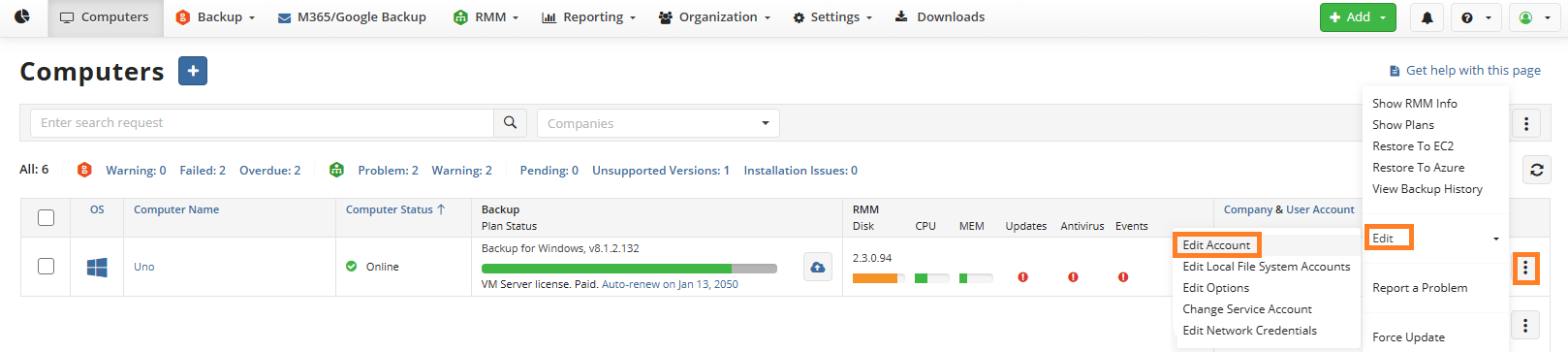
- In the Edit Account property box, locate the required storage account, verify that the correct user account (used to create the original backup) is selected, and in the Prefix column, specify the backup prefix where the original backup is stored. By default, this is the name of the computer from which the backup was originally created. For example, if the original computer was named KateB-PC and had the backup prefix KATEB-PC on the storage account bukaS3bukatestcloudbackup5282, and you are now planning to continue backups on a new computer named Uno (with a default prefix of UNO on the storage account bukaS3bukatestcloudbackup5282), you must change the prefix UNO to KATEB-PC on the target computer Uno. Change the backup prefix on the storage account containing the backup to restore to the prefix that was used on the original computer.
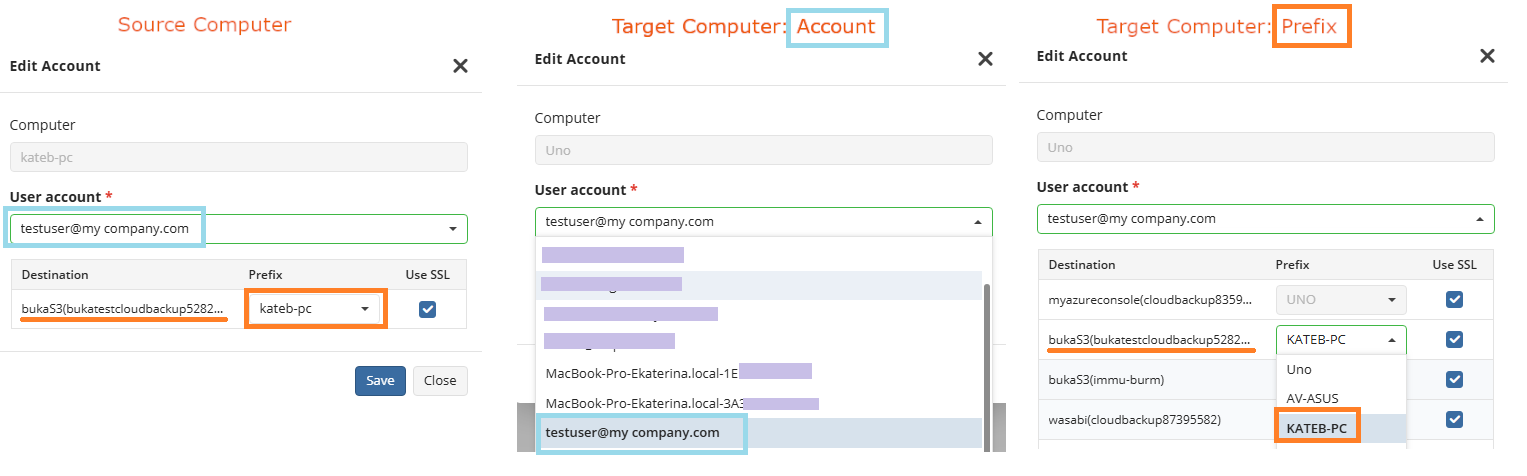
- Click Save.
Synchronize Data
To retrieve information about backup contents in the backup storage, manually synchronize the repository.
Proceed as follows:
- In the Backup, select Computers.
- Find the required computer, and expand the actions.
- Select Edit, then select Edit Options.
- Open the Repository tab.

- Click Synchronize repository, then select the required storage account, then click Synchronize now
If the backup data is encrypted, you will be prompted to specify the decryption password