Article ID: kb00309Last Modified: 27-Mar-2025
Collecting Deep Instinct Logs
When there is an issue with the Deep Instinct Agent or you wish to inquire about a certain event, the logs from the Device where the issue/event is occurring are required for further investigation. The logs are generated in a password protected zip file by design. They can only be opened by the Support and Engineering Teams from Deep Instinct. There are three methods to collecting the logs from a Device:
- Remotely from the Deep Instinct Console
- Locally from the Deep Instinct Agent User Interface
- Locally by using the command prompt
Collect logs remotely from the console:
- In the Deep Instinct Console, browse to Assets → Devices. There you can search for the Device where the issue is occurring, click on the box to the left of the Device Name, select the Actions tab, and select “Collect Logs”
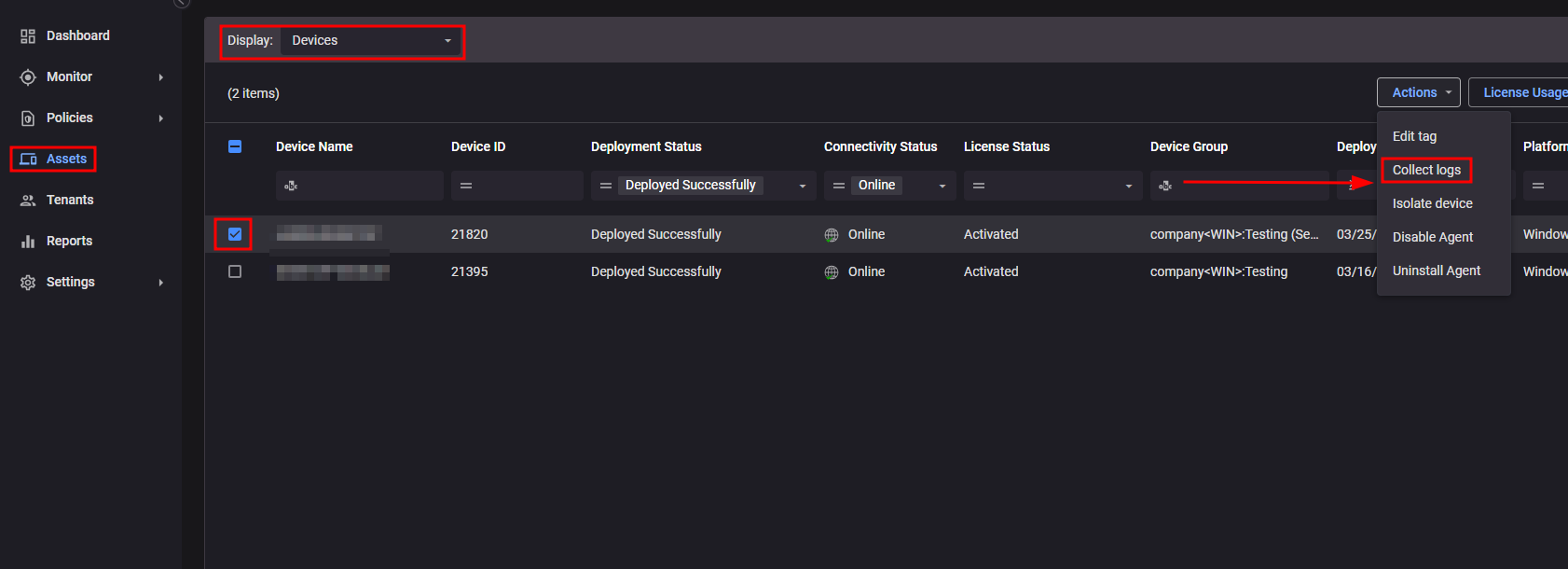
- After 10-15 minutes, the logs should be ready to be downloaded to your local machine. Once ready, you can select the Device name from the Assets page to view the details. In the “Log Status” column, you will see “Ready". Select the Actions tab on this page and “Download Logs”
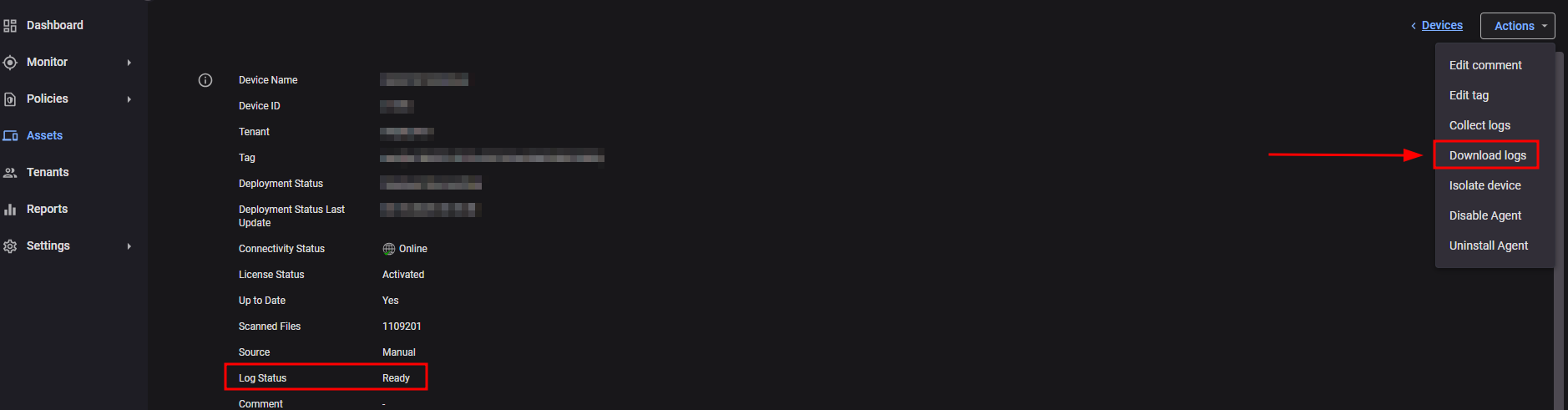
Collect logs locally using the agent UI (Windows Devices Only):
- Open the Windows tray to the bottom right of the screen and double right mouse click on the Deep Instinct Logo
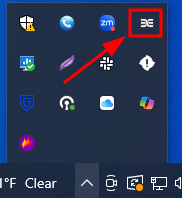
- Select the Settings tab and “Collect logs”
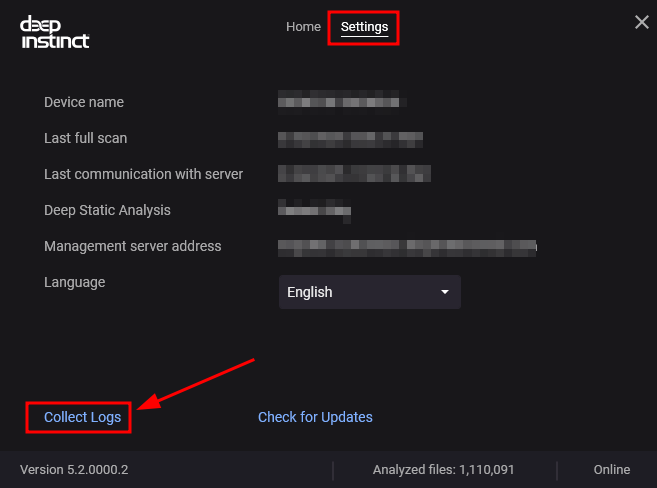
- A Windows File Explorer window will open. Once the compressed file stops growing, it has been compiled and is ready to send to Support.

Collect logs locally using the command line with admin rights (Windows Devices Only):
Open the command prompt on the local machine with admin rights
Run the following commands
cd C:\Program Files\DeepInstinct
DeepUI.exe /cl
- After the commands are completed, browse to C:\ProgramData\DeepInstinct\Logs. Once the compressed file stops growing, it has been compiled and is ready to send to Support.
After you have obtained the logs, you can contact support. Then you can either attach the collected logs to the newly opened support ticket, or upload them to a file share of your choice and send us the link.