Email Notifications Are Not Delivered
Situation
You, or your MBS (Managed Backup Service) customers, do not receive email notifications regarding the results of backup or restore plans.
Cause
Such issues are commonly caused by notifications-related misconfigurations within the MBS web-console or Backup application settings.
Solution
You can make sure you have notifications configured properly by going through the following steps:
A. Check the “Settings” -> “Notifications” page of your MBS web-console for global plan email notification settings.
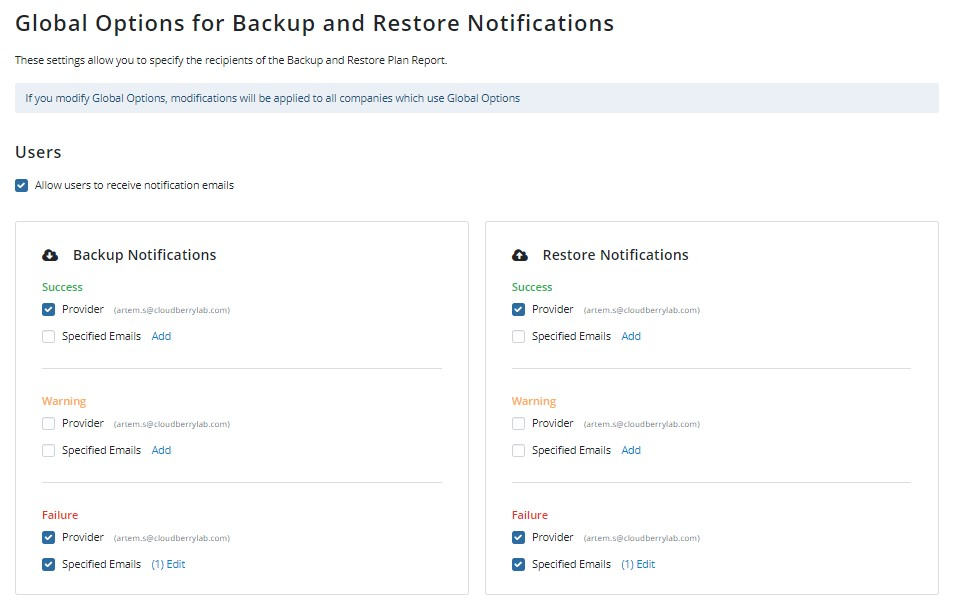
The option “Allow users to receive the notification emails” defines whether your clients can receive email notifications for the backup and restore plan results.
Below that, there is a set of options that defines whether the provider (i.e MSP) can receive notifications regarding results of the plans that are set up on your users’ machines.
You can enable notifications regarding specific plan types (backup / restore) and result states (success / warning / failure). Besides your primary MSP email address, you can also specify alternative addresses. Check the boxes in accordance with your preferences.
B. Check the “Settings” -> “Email Service” page in order to inspect and, if necessary, adjust your notification delivery backbone. You can use the MSP360 standard notification service (default option), or involve your own SMTP or AWS SES (Simple Email Service) setups.
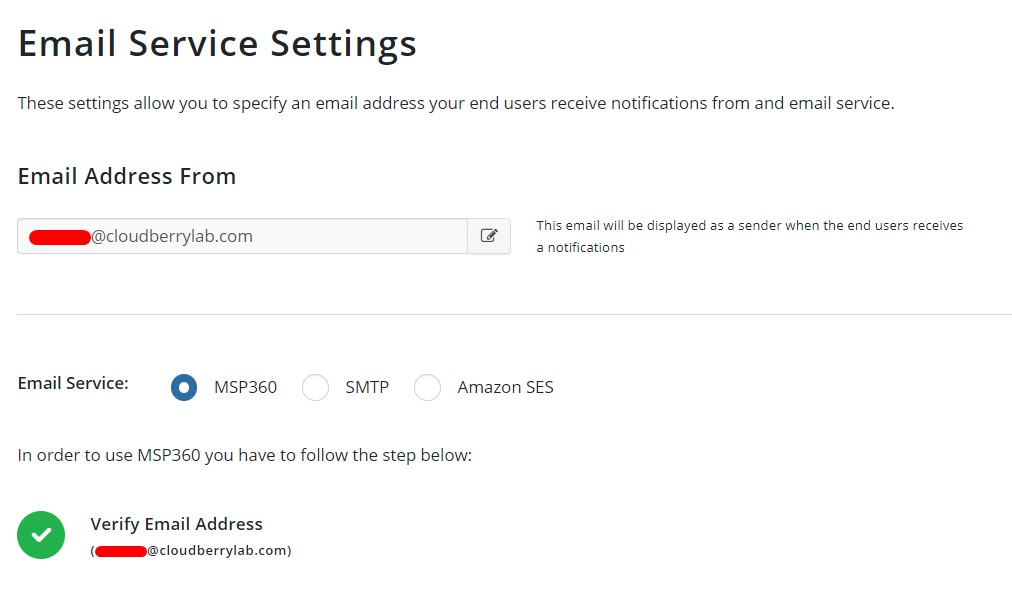
In case you use the MSP360 email service, please make sure that your MSP email address is verified via test email (check the spam folder if you cannot locate the verification email straight away).
C. If you are using a custom SMTP server for notification delivery, please check the “Settings” -> “Email Service” page of your MBS web-console in order to set up or adjust the required parameters and send yourself a test email.
In case you don’t receive the test email, you might want to check the state of your SMTP setup internally. Please note that custom SMTP servers are not part of MBS web-console inner infrastructure and are not subject to support troubleshooting.
As announced by Microsoft, Basic Authentication will be turned off for all tenants starting October 1, 2022, with the exception of SMTP AUTH. To avoid any issues with notifications, we temporaryly recommend to avoid using email service options based on Microsoft SMTP servers . Read KB article for details
D. In the same menu (“Settings” -> “Email Service”) an AWS SES service (https://aws.amazon.com/ses/) could also be set up as your notification delivery backbone.
Please note that a pre-added AWS storage account (“Storage” -> “Storage Accounts”) is required for AWS SES implementation in the MBS web-console.
In case of issues with notification delivery through AWS SES, please check the corresponding settings in your AWS Management Console (https://console.aws.amazon.com/).
E. In addition to the the global email notification settings, please also check the granular notification settings for the companies and plans that cause your concern.
Notification settings on a company level can be adjusted in the menu “Organization” -> “Companies” -> “Edit” -> “Backup notifications / Restore notifications”.
To check and adjust the notification settings on a plan level, you can enter the backup (restore) plan wizard remotely via the “Remote Management” tab of your MBS web-console, or on-premises via the Backup agent software.
In the plan wizard, please navigate to the “Notifications” tab and check whether the notifications are turned on, and for which cases:
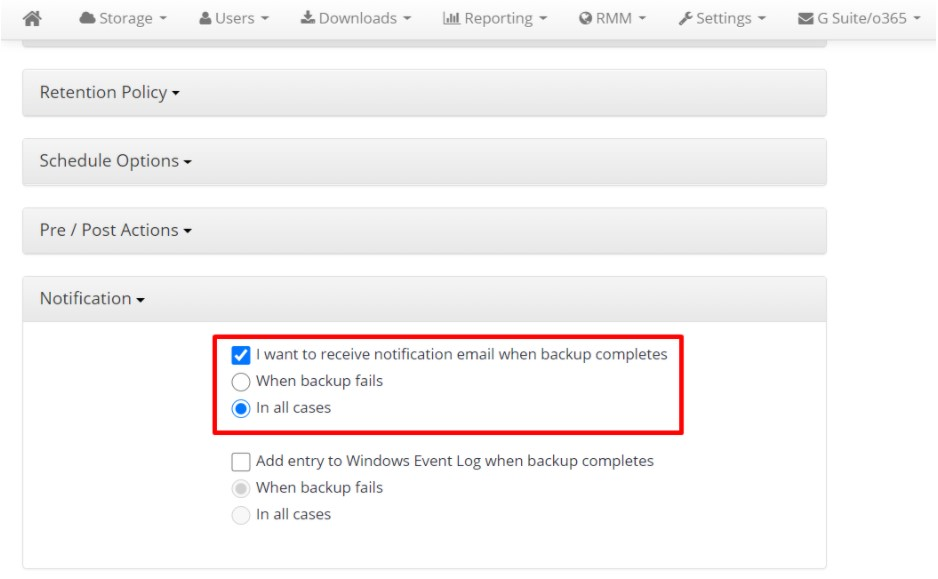
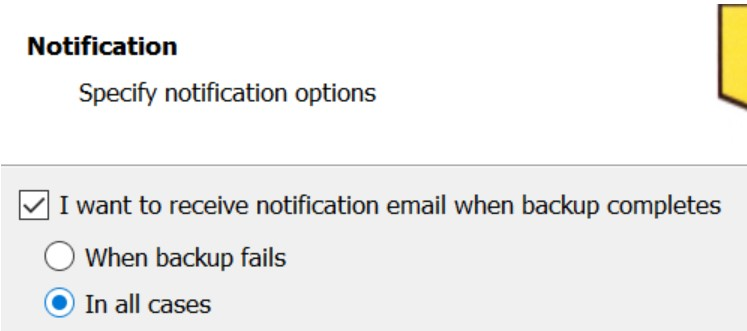
Make adjustments to these settings as necessary.
F. Check that you and your clients have valid email addresses specified in the “Notification emails” field on the “Users” -> The required user -> “Edit” tab of your MBS web-console.

Specify the necessary addresses or correct any misspellings if they are present.
G. In case you use a standalone MSP360 Backup software with one-time-purchase license (i.e not affiliated with MBS web-console), please make sure that you have received and followed a validation email on the address that you have specified in the “Options” menu or within the affected backup/restore plan.
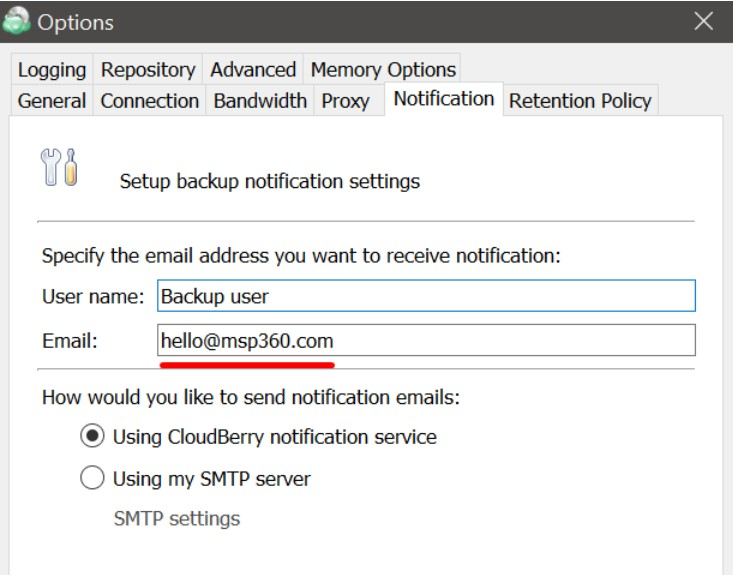
H. Last but not least, please ensure that email notifications for backup / restore plans are not being filtered or marked as spam in the mailbox. Thank you so much!