Article ID: kb00018Last Modified: 21-Aug-2024
Saving Diagnostic Logs from MSP360 Backup Locally
Situation
In some cases, diagnostic information from the software can’t be sent to the MSP360 Support Team automatically due to connection-related issues. In such situations, diagnostic information can be collected manually to be sent using email later.
Solution
There are two ways to collect diagnostic logs:
Using Backup Agent GUI
In the MSP360 Backup Agent, click Tools, then click Diagnostics.
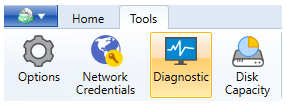
In the dialog window, click Save Diagnostic Logs in the bottom right, then specify the location to save an archive with diagnostic information.
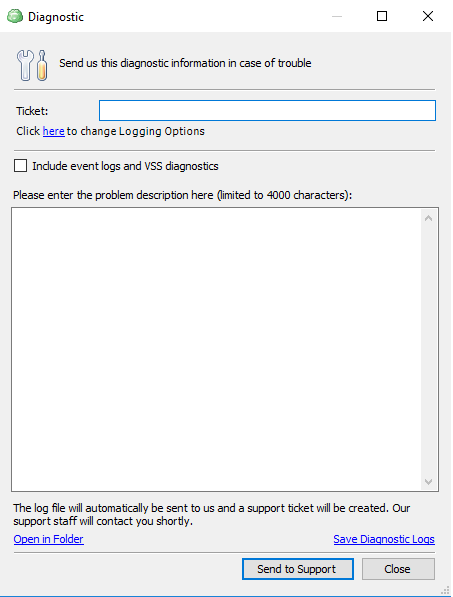
Using Command Line Interface
Open the elevated command prompt to create a diagnostic information archive. Use the following commands:
chdir {Backup software installation directory}
.\cbb.exe saveLog -p %userprofile%
You can use any reachable local destination instead of %userprofile%. For example:
chdir "C:\Program Files\CloudBerryLab\CloudBerry Backup"
.\cbb.exe saveLog -p C:\Logs\
Make sure that the specified path exists.