Article ID: kb1111Last Modified: 29-Aug-2024
Access Denied to Network Resources (codes 1609, 1611)
Situation
A backup plan terminates with the following error message: Access was denied to network resources
Error codes: 1609 or 1611
Cause
In case this error message is displayed, it generally means that one of the following reasons have occurred:
- The network share you tried to access has become unavailable during the backup plan execution
- Network share permissions specified for the current user have not enough privileges to execute backup operations.
Note that in some cases this error occurs on Windows Server editions and is related to Windows Server Resource Manager settings for backup source paths. To learn more, refer to the Access to the Local Destination Was Denied article
Solution
Make Sure the Target Network Share is Available
- Run MSP360 Backup for Windows.
- Open the application menu, then select the required network share destination.
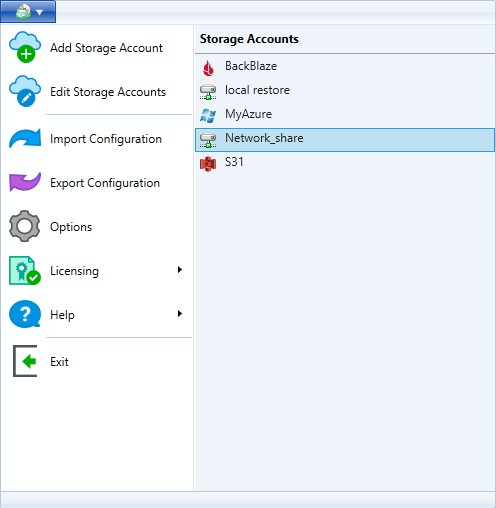
- In the File System Account dialog box, click Change Network Credentials.
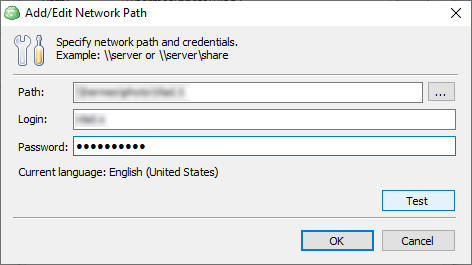
- Click Test.
- In case the network destination is available, run the backup plan again.
- In case the network destination is unavailable, try to work out if the destination server is up. To do this, use ping or tracert commands:
ping network_share
or
tracert network_share
where network share is the network share destination name
- In case the network destination is down, contact your system administrator.
- In case of connection test returned the The specified network password is not correct error:
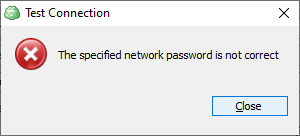
- Try to re-enter the network share credentials
- In case the error persists, contact your system administrator.
Make Sure the Current User Has Enough Permissions
- Open the target network share.
- Click Properties.
- Switch to Sharing tab.
- Click Advanced Sharing.
- In the Advanced Sharing dialog box, click Permissions.
- Make sure that permissions specified for the user that is used for backup operations are enough to perform backup operations.
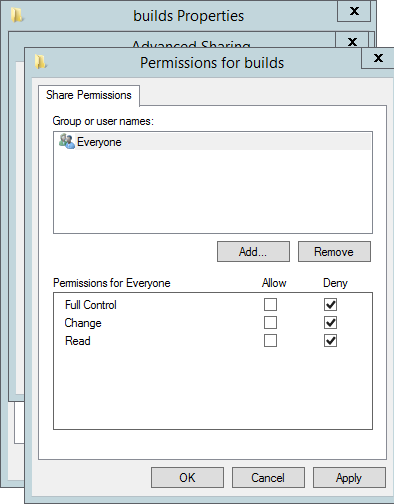
- Once you are done with permissions, click OK or Apply, then restart the backup plan.
In case you do not have enough permisssions to edit network share properties, contact your system administrator