Article ID: kb00128Last Modified: 22-Aug-2024
Computer Clock Is Not Synchronized (code 3000)
Situation
A backup plan terminates with one of the following errors:
- The Computer clock is not synchronized. The difference between local system time and backup storage time is: {days} d {hours} h {minutes} min {seconds} sec {4}
- The Computer clock is not synchronized. The system time differs from the time on backup storage
Cause
"The difference between the requested time and the current time is too large" or "Your computer clocks are not synchronized" are among the common errors users face.
These errors occur when the system time on a user's computer differs from cloud storage time.
Solution
You can verify your system time on The World Clock site.
To Resolve a System Time Issue
- Open Control panel.
- Select Date and Time
- Click Change time zone.
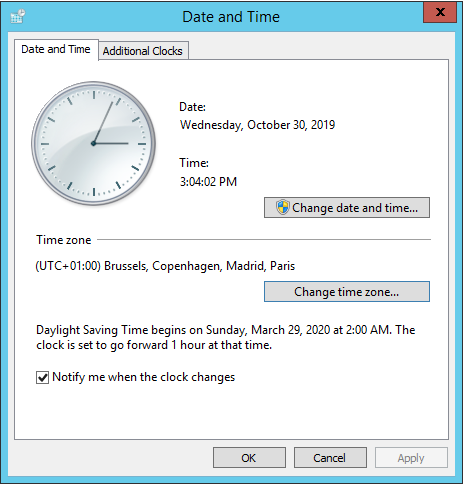
- Set the timezone that suits your current location. In case the same timezone was set before, reset it again.
- In Date and Time settings, specify the correct date and time.
You can also re-synchronize net time using the following command:
w32tm /resync
For this error occurrence on an image-based restore from a bootable USB drive, refer to the Your computer clock is not synchronized article