Article ID: kb00074Last Modified: 21-Aug-2024
Access Denied (code 3013)
Applies to:
- Backup for Windows standalone version
- AWS S3 backup storage
- Backblaze B2 backup storage
Situation
A backup plan terminates with the following error: Access Denied. Cannot complete the operation due to insufficient permissions on cloud storage
Cause
For AWS S3: Most probably, your AWS IAM user does not have enough permissions to access your storage For Backblaze B2: the specified key pair has no sufficient writing permissions.
Solution
For AWS S3
Grant permissions to access your S3 storage for your IAM user. To do this, proceed as follows:
- Open the AWS Console and go to IAM https://console.aws.amazon.com/iam/.
- Go to Users, then select the required user.
- Click Add permissions, then select Attach existing policies directly.
- In the search field, type AmazonS3FullAccess.
- Also apply the AmazonGlacierFullAccess policy.
- Select the corresponding checkboxes.
- Click Next: Review.
- Click Add permissions.
These actions will apply full permissions to access all buckets in the storage for your IAM user.
For Backblaze B2
Make sure your key pair has sufficient permissions. To do this, proceed as follows:
- Log into your Backblaze console.
- Select App Keys.
- Find your key pair and view the permissions.
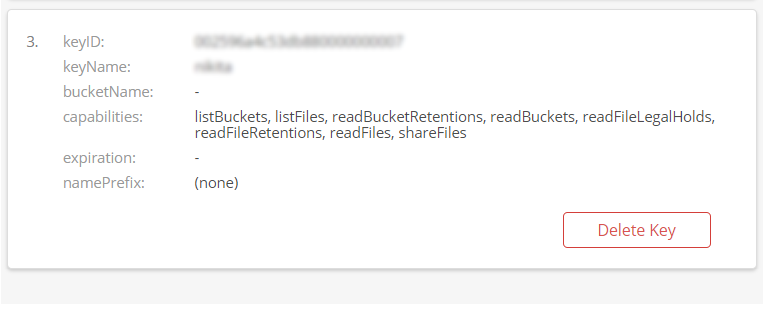
- The key pair permissions must contain the following ones: writeBuckets, writeFiles, writeKeys.
If the key pair does not contain these permissions, create a new one. To do this, proceed as follows:
- In the App Keys, click Add a New Application Key.
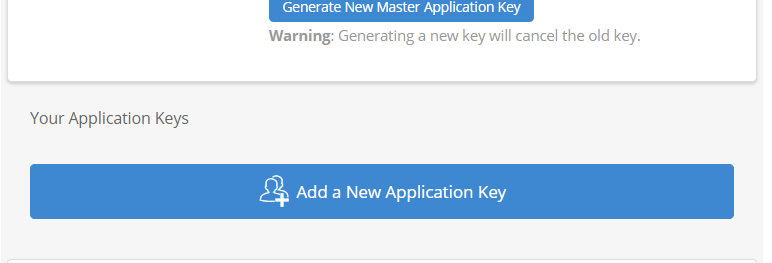
- In the Add Application Key box, specify the kay pair settings. In the Type of Access group, select Read and Write (for backup and restore purposes) or Write Only (for backup purposes only) option.
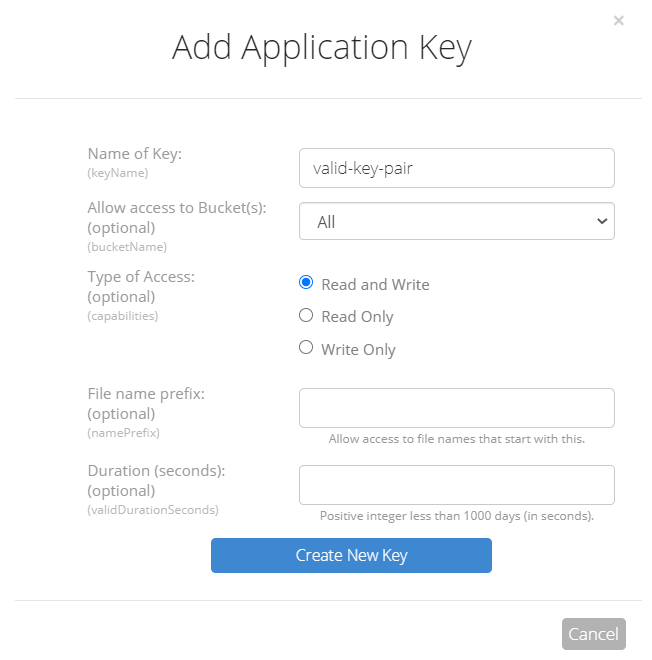
- Once you are done, click Create New Key.
- As the key pair is created, save the new credentials to a safe place for further use.
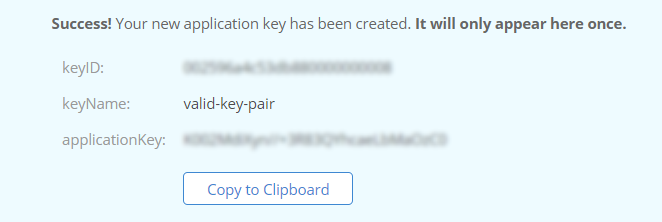
- Create a new storage account using these credentials. To learn how to create a new Backblaze B2 storage account, refer to the Add Backblaze B2 Storage chapter at help.msp360.com.