32-bit Windows Versions
Backup for Windows is not tested on 32-bit Windows platforms (Windows 7 32-bit, Windows Server 2008 32-bit), as well as user inquiries and issues connected to 32-bit Windows versions are rejected.
The following 32-bit Windows limitations are the reason:
- 4GB RAM limit
- Unsupported TLS 1.2
- Absence of .Net 4.5+ framework.
Though, you can try to use Backup for Windows on 32-bit Windows versions at your own risk.
If for some reason you cannot avoid using 32-bit Windows operating system, consider the following recommendations:
- Set a decrease memory limit
- Decrease thread count/chunk size.
Decrease Memory Limit
To decrease the memory limit, proceed as follows:
- In the Tools menu, click Options.
- Switch to the Memory Options tab.
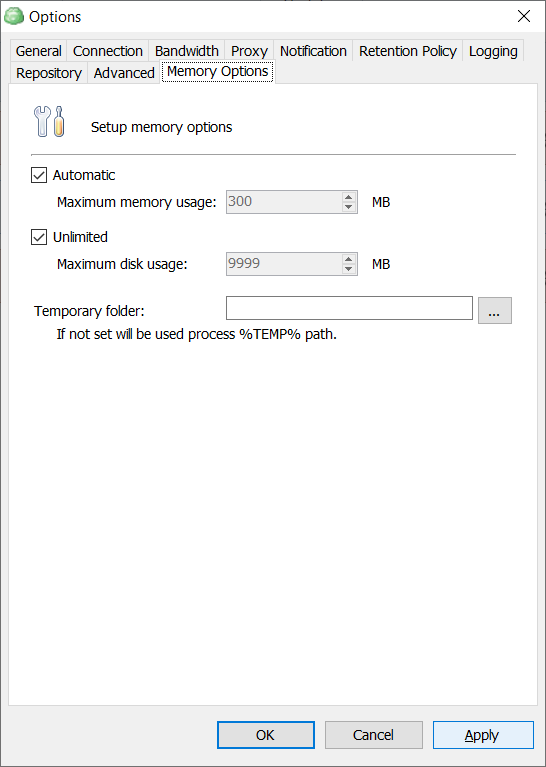
- Deselect the Automatic check box (if selected), then lower the Maximum Memory Usage counter. For example, set 150 MB.
- Deselect the Unlimited check box (if selected), then lower the Maximum Disk Usage counter. For example, set 700 MB.
- Once you are done, click OK.
Decrease Thread Count and Chunk Size
While processing backup data in memory, MSP360 (CloudBerry) Backup breaks files into chunks of a certain size.
To set new values for thread count and chunk size, proceed as follows:
- In the Tools menu, click Options.
- Switch to the Advanced tab.
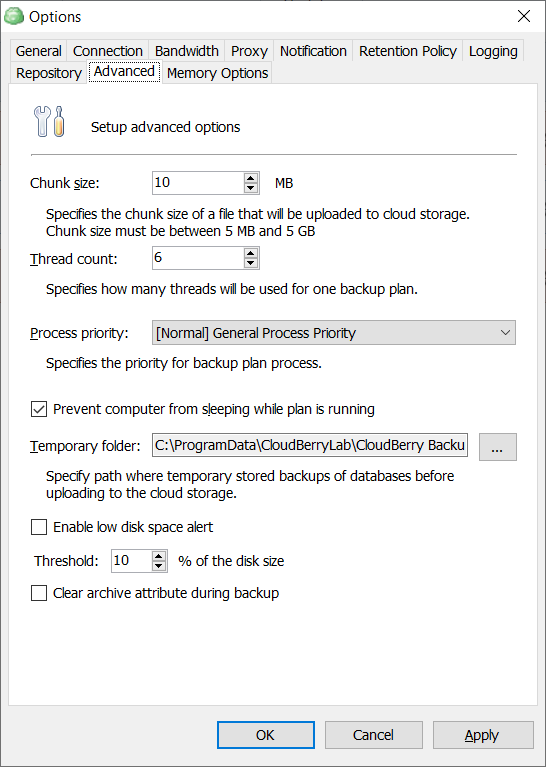
- In the Chunk Size counter, specify the lower value. For example, 2MB.
- In the Thread Count counter, specify the lower value as well. For example, 4. This setting limits the number of simultaneous threads for one backup plan to the specified number.
- Click OK or Apply.
Note that these recommendations do not guarantee the abscence of issues while using Backup on 32-bit Windows platforms