Article ID: kb00124Last Modified: 22-Aug-2024
Scheduled Monitoring Of Windows Service Status
In some case it is required to monitor the status of a Windows service and automatically restart it.
The following PowerShell snippet creates a task in the Task Scheduler that checks the status of a service at regular intervals and attempts to start it in case it's not running.
# Omit the next line if running interactively
if (!(net session)) {$path = "& '" + $myinvocation.mycommand.definition + "'" ; Start-Process powershell -Verb runAs -ArgumentList $path ; exit}
$action = New-ScheduledTaskAction -Execute 'Powershell.exe' -Argument "-NoProfile -WindowStyle Hidden -Command `"& {`$Servicename = 'name-of-the-service'; `$service=Get-service -Name `$Servicename; if (`$service.Status -eq 'Stopped') {Start-Service -Name `$Servicename}}`""
# Creating base trigger:
$trigger = New-ScheduledTaskTrigger -At 00:00:01 -Daily
# Creating secondary trigger:
$trigger2 = New-ScheduledTaskTrigger -At 00:00:01 -Once -RepetitionInterval (New-TimeSpan -Minutes 5) -RepetitionDuration (New-TimeSpan -Hours 23 -Minutes 59)
# Taking repetition object from secondary, and insert it into base trigger:
$trigger.Repetition = $trigger2.Repetition
Register-ScheduledTask -Action $action -Trigger $trigger -TaskName "Restart of Backup Service" -User "System"
# Omit the next line if running interactively
Read-Host -Prompt "Press Enter to exit"
Take the following steps:
- Replace the name-of-the-service string with the Display name of the monitored Windows service as shown in its properties (accessible in services.msc via right-click context menu);
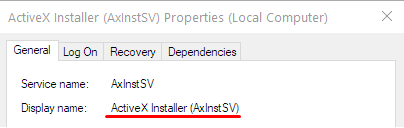
- Execute the PowerShell code:
Option A: Open a PowerShell prompt under the administrator account. Copy and execute the script except for the lines that follow the #Omit the next line if running interactively comments;
Option B: Save the script as a PS1 file and run it via the right-click context menu > Run with PowerShell. UAC prompt will appear to confirm administrative privileges;
- Make sure that the created task does what's expected of it: Go to services.msc again and stop the monitored service. The service should start at the next 5-minute mark.
Contact Us
- Tech questions
- Sales questions: sales@msp360.com