A Critical Component Required By the Volume Shadow Copy Service is Not Registered (code 2402)
Applies To: Windows Server 2008 R2
Situation
A backup plan terminates with the following error: A critical component required by the Volume Shadow Copy service is not registered
The event log contains the following event ID: 22.
Cause
This error may be caused by running backup software containing a 32-bit Volume Shadow Copy service requester on a 64-bit Windows version.
Solution
Note that in some cases several VSS errors can occur at the same time, and the recommendations described below may not be helpful
Follow these best-practice recommendations from Microsoft ©.
Note that the procedures above can be changed by Microsoft. Use the link below to ensure the recommendations are up to date
Refer to the Information about Event ID 51 chapter at docs.microsoft.com
Determine the cause of the error condition
Use the event text to determine the cause of the error condition. To do this, proceed as follows:
- Click Start, then click Run.
- Type eventvwr.msc, then click OK. If the User Account Control dialog box appears, ensure that the action it displays is what you want, and then click Continue.
- In Event Viewer, expand Windows Logs, then select Application.
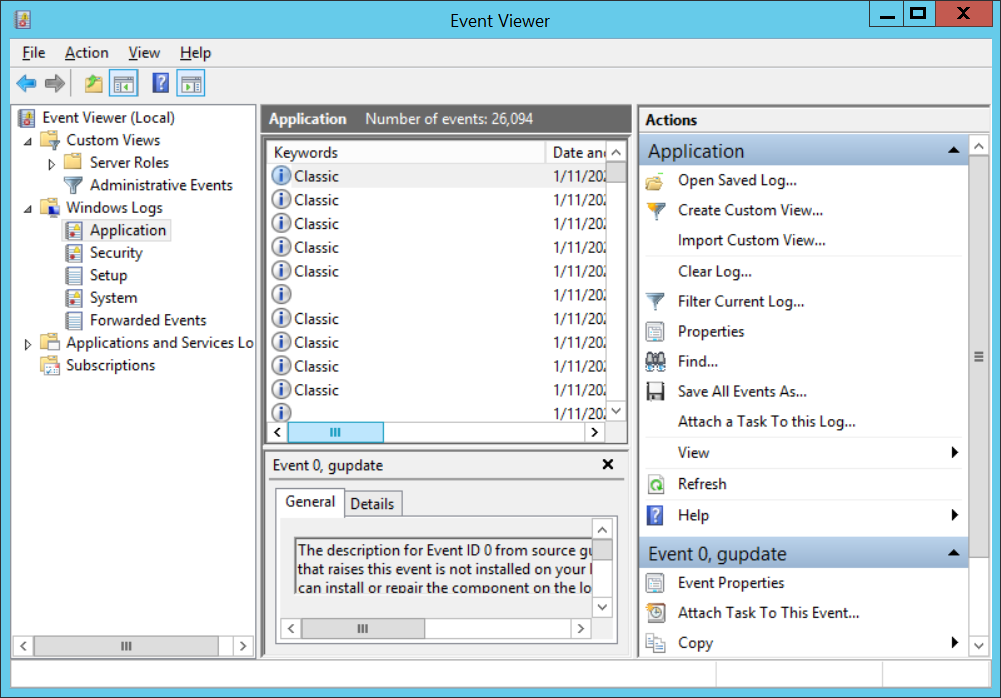
- To filter the events so that only events with a Source of VSS are shown, in the Actions pane, click Filter Current Log. On the Filter tab, in the Event sources drop-down list, select the checkbox for VSS. Select other options as appropriate, then click OK.
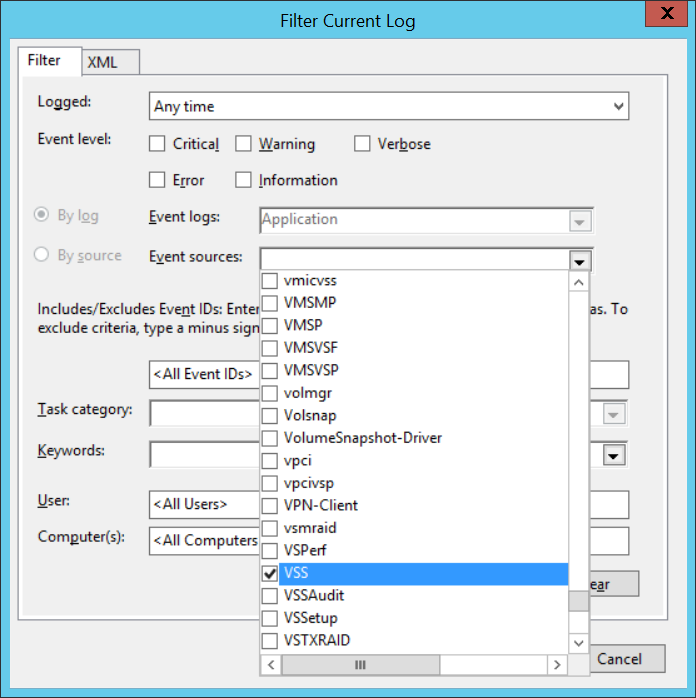
- To sort the displayed events by date and time, in the center pane, click the Date and Time heading. Look for Event ID 22, and use the event text to identify the name of the application or service that caused the error.
- If the event was caused by the COM+ Event System, see the Check that the COM+ Event System service is started paragraph.
- If the event was not caused by the COM+ Event System, see the Use System Restore to create a manual restore point paragraph if your computer is running Windows 7, or the Use DiskShadow to create a shadow copy of the system volume paragraph if it is running Windows Server 2008 R2.
Check that the COM+ Event System service is started
To check that the COM+ Event System service is started, proceed as follows:
- Click Start, select Administrative Tools, then select Services.
- In the results pane, double-click COM+ Event System.
- In Service status, make sure that the status is Started. If the status is not Started, click Start.
- Ensure that Startup type is set to Automatic.
- Click OK.
Use System Restore to create a manual restore point
To use System Restore to create a manual restore point, proceed as follows:
- Click Start, and then click Control Panel.
- Double-click System, then click System Protection.
- If the User Account Control dialog box appears, confirm that the action it displays is what you want, and then click Continue.
- On the System protection tab, click Create.
- Click Finish.
Use DiskShadow to create a shadow copy of the system volume
To use DiskShadow to create a shadow copy of the system volume, proceed as follows:
- Click Start, select All Programs, click Accessories, right-click Command Prompt, and then click Run as administrator.
- Type diskshadow, then press Enter.
- Type add volume {Volume}, where {Volume} is the drive letter for the system volume, and then press Enter.
- Type create, and then press Enter.
To learn more about the error with Event ID 22, refer to the Event ID 22 — VSS Shadow Copy Creation and Storage Space Availability article at docs.microsoft.com