EFS-encrypted Files Skipped (code 1627)
Situation
A backup plan terminates with the following warning message: EFS-encrypted Files Skipped. Not enough permissions to back up EFS files as encrypted. Files skipped:
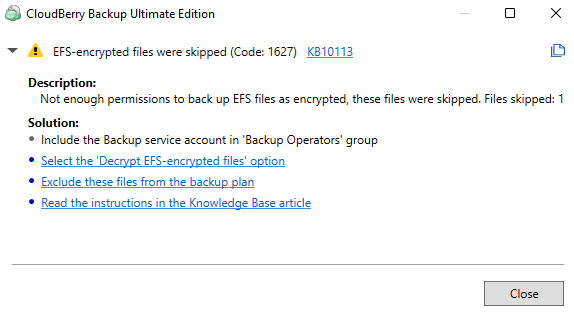
Cause
This warning occurs if EFS-encrypted files were skipped due to a lack of permissions:
- The Keep EFS encryption option was selected in the backup plan
- On the location of the backup source, the computer Backup instance is installed is not a member of the Backup Operators group
Solution
There are several solutions to this warning. First, decide if you need the EFS-encrypted files to back up.
If there is no need, exclude these files from the backup dataset. To do this, edit the backup source and exclude EFS-encrypted files.
If EFS-encrypted files are required to back up, you can:
- Include the computer with Backup installed in the Backup Operators groups on all computers the backup source (if you are backing up network shared resources) of this backup plan is located
- Back up EFS-encrypted files as decrypted
Include Computer in the 'Backup Operators' Group
To back up remote EFS-encrypted files located on shared network resources as encrypted, the computer Backup is installed on must be added to Backup Operators group on all computers the network shares included in the backup plan are located.
To include the required computer in the Backup Operators group, proceed as follows:
- On a computer the network share included in the backup plan is located, run Computer Management. To do this, open the Command Prompt and run it as administrator.
- Type compmgmt.msc, then press Enter.
- In the left frame, expand the System Tools.
- Expand the Local Users and Groups, then select Groups.
- Double-click Backup Operators.
- Click *Add...**.
- In the Select Users, Computers, Service Accounts, or Groups dialog box, click Object Types....
- Select Computers.
- In the Enter object names to select field, specify the computer name.
- Click OK.
- On a computer with Backup for Windows, restart the Backup service: right-click in the tray with the Backup service status (to the bottom), then select Stop Service. Wait a few seconds, then right-click again and select Start Service.
Once you are done, run the backup plan again to make sure the warning disappears.
Back up EFS-encrypted files as decrypted
To back up EFS-encrypted files as decrypted, proceed as follows:
- Find the backup plan that produced this warning, then edit it.
- Follow the backup wizard step to the Advanced Options step.
- In the EFS encryption group, select the Decrypt EFS-encrypted files option instead the Keep EFS encryption.
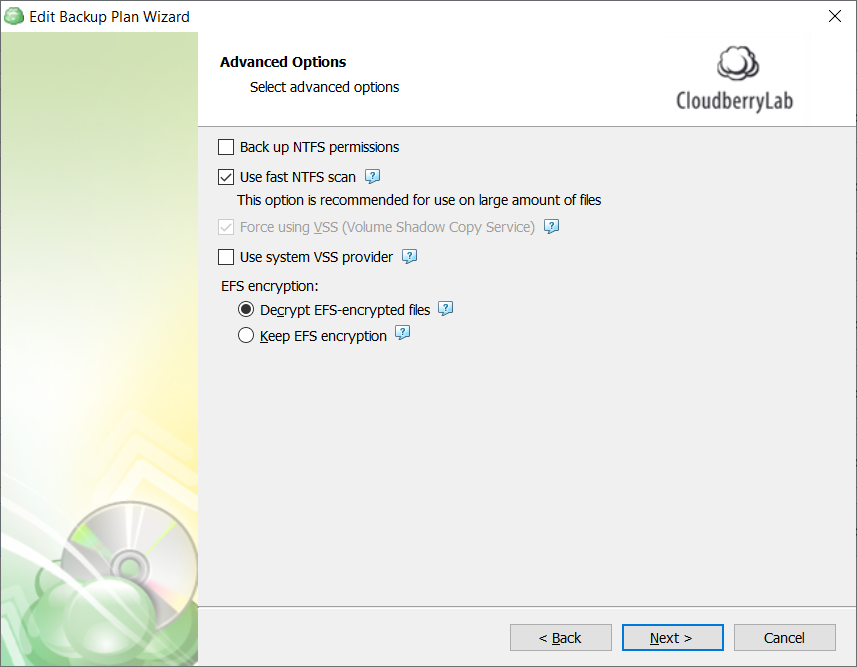
- Follow the backup wizard steps to the end to save the backup plan configuration.
Once you are done, run the backup plan again to make sure the warning disappears.