Hybrid/Non-Hybrid Errors (codes 1524, 1525, 1526, 1527, 2600, 2601)
Situations
A backup plan terminates with one or more errors with the following codes: 1524, 1525, 1526, 1527, 2600, 2601
For complete error descriptions see the error list at the bottom of this article
Causes
The occurrence of these errors means that there is some data interference on backup storage due to non-hybrid (local or cloud) and hybrid backup simultaneous usage.
Avoid using non-hybrid (local or cloud) and hybrid backup plans with the same or similar backup dataset!
Solutions
First, make a decision which backup type you are going to use in the future: hybrid or non-hybrid (local or cloud). Then, follow the instructions below. They are divided into different backup types.
To Continue Using Non-Hybrid Backup Plans
- Delete or suspend hybrid backup plans with the same or similar set of volumes
- Disable synthetic full backup for the backup plan that produced one of the errors listed above, force full backup, then enable synthetic full again. To do this, proceed as follows:
- Edit the backup plan that produced one of the errors listed above.
- Proceed to the Advanced Options step of the backup wizard.
- Unselect the Use synthetic full backup check box.
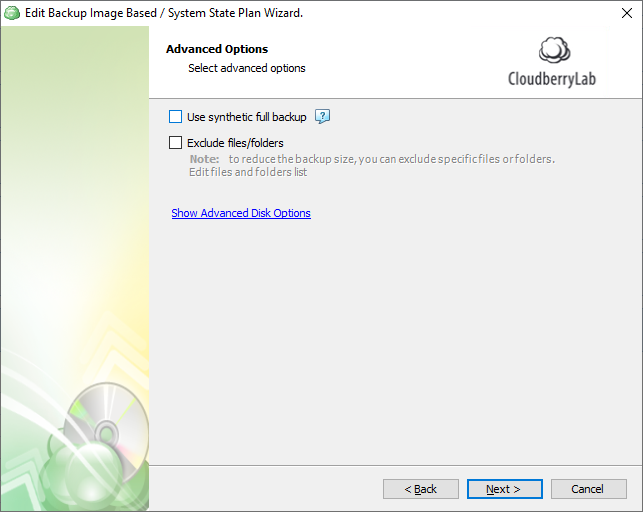
- Finish the backup wizard to save the configuration.
- Run full backup for this backup plan.
- Edit the backup plan again.
- Proceed to the Advanced Options step of the backup wizard.
- Select the Use synthetic full backup check box.
- Finish the backup wizard to save the configuration.
- Run the backup plan again.
To Continue Using Hybrid Backup Plans
- Delete or suspend the non-hybrid backup plans with the same or overlapping set of chosen volumes.
- Clean-up the cloud storage from the mixed-up hybrid and non-hybrid data, then continue using the hybrid backup plan. To do this, proceed as follows:
- Log into your storage provider management console or access the storage directly by other means, such as the CloudBerry Explorer application.
- Navigate to the bucket (storage container) containing the problematic backup data.
- Find the backup prefix folder corresponding to the name of the machine that created the problematic backup data (name pattern: CBB_MACHINENAME).
OR, if you are MSP:
Find the MBS user ID folder (name pattern: MBS-XXXXX-XXXX-XXXX-XXXX-XXXXX) corresponding to the ID of the user with problematic backup, then locate the backup prefix folder inside it (name pattern: CBB_MACHINENAME).
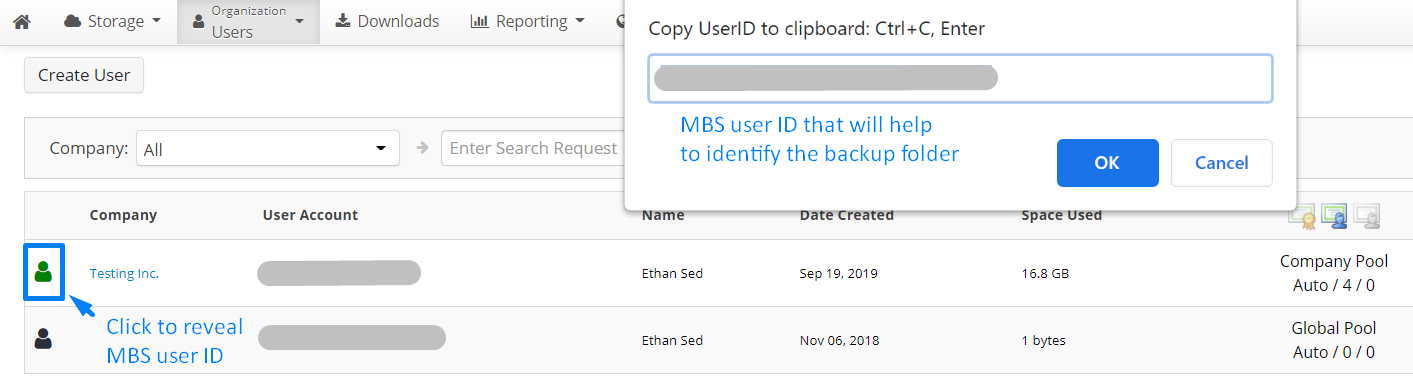
- Find the directory corresponding to the backup plan type (see the list of plan types and directory names below) and delete it. Below is an example from the Cloudberry Explorer application:
- Image-based plan -> CBB_DiskImage
- VMware plan -> CBB_VM
- Hyper-V plan -> CBB_HV
- MS SQL plan -> CBB_Database
- MS Exchange plan -> CBB_Exchange
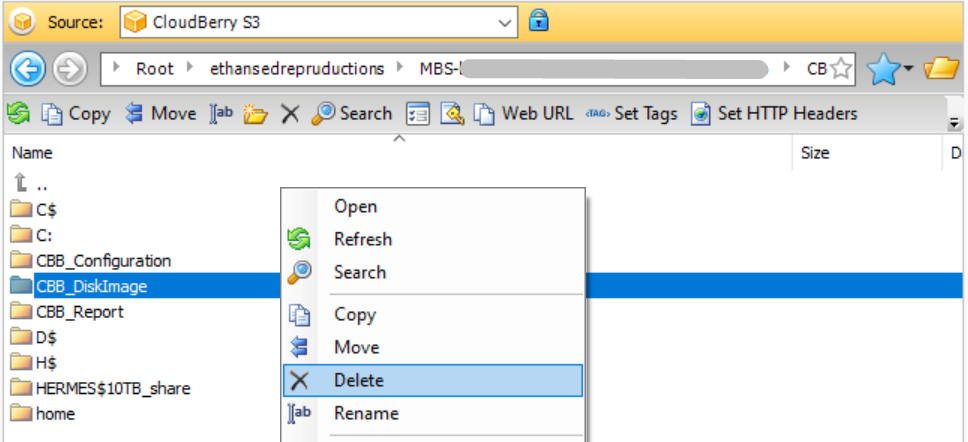
- Synchronize the repository database on the machine, so that the Backup software properly recognizes the actions made directly on the storage.
To synchronize the repository:
- Open the Backup application on the machine.
- In the Tools menu, select Options.
- Switch to Repository tab, then click Synchronize Repository.
OR, if you are an MSP:
- Access the machine's options through the Computers page:
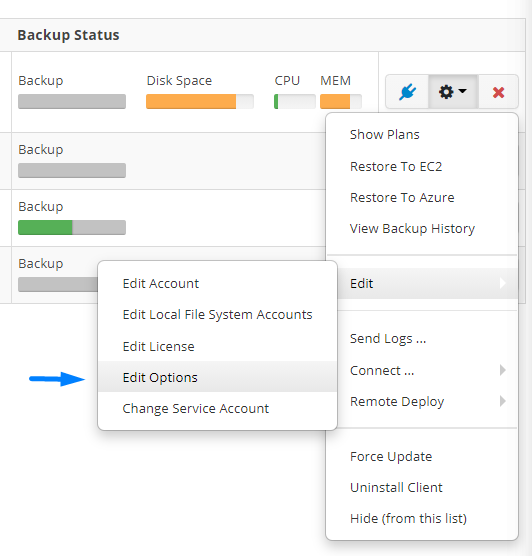
- Locate and use the "Synchronize Repository" option:

- Run the full hybrid backup again.
Error List
The following errors may occur:
- Non-hybrid and hybrid backups conflict. Non-hybrid and hybrid backup plans with similar backup datasets cannot be used. To continue using a non-hybrid plan, delete hybrid backup plans with a similar dataset, disable synthetic full backup (if applicable), then force a full backup. For more information, contact our technical support team (codes 1524, 1525, 1526, 1527)
- Hybrid and non-hybrid backups conflict. Hybrid and non-hybrid backup plans with similar backup datasets cannot be used. To continue using a hybrid plan, contact our technical support team (codes 2600, 2601)